How To Use Video Camera Settings – LG G3

Learn how to use camera settings on your LG G3. You can use the camera or camcorder to take and share pictures and videos. Your phone comes with a 13 megapixel camera with an autofocus feature that lets you capture sharp pictures and videos.
From the camera mode, tap each icon to adjust the following camera settings.
- Flash icon: Taps to turn the flash On, Off or set it to Auto.
- Swap camera icon: To swap between the rear camera lens and the front camera lens.
- Mode icon: Mode to select the mode from: Auto, Magic focus, Panorama and Dual.
- Auto: Captures a auto photo shot.
- Magic focus: Magic focus lets you choose your focus again after taking a photo.
- Dual: Captures a photo or recording a video using both of camera lens. Touch and hold the small screen to resize or move it.
- Settings : To adjust the following camera and video settings.
- Dynamic tone (HDR): Combines photos taken at multiple exposures into one optimal photo to get a better photo in tricky lighting situations.
- Video size: Set the size of your video. Choose from UHD 3840×2160, FHD 1920×1080, HD 1280×720 or 120HD Slow Motion.
- Grid: It is easily used to take better pictures to keeping horizontal and verticals.
- SD card: Set the storage location for your pictures. Choose from IN or SD. This menu appears only when the SD card is inserted.
- Help: Allows you to learn how a function works. This icon will provide you with a quick guide.








 RSS - All Posts
RSS - All Posts