How To Use Google Play On Sony Xperia Z
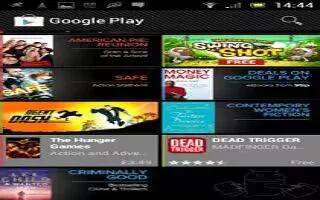
Learn how to use Google Play on your Sony Xperia Z. Open Google Play and enter a world of applications and games. You can browse these applications and games through different categories. You can also rate an application or game and send feedback on it. To use Google Play, you need to have a Google account.
Note: Google Play may not be available in all countries or regions.
To open Google Play
- From the Home screen, tap Apps icon.
- Find and tap Play Store.
Downloading from Google Play
You can download all kinds of applications from Google Play, including free applications.
Before you download applications
Before you start downloading from Google Play, make sure that you have a working Internet connection. Also, remember that you might incur data traffic charges when you download content to your device. Contact your operator for more information.
To download a free application
- In Google Play, find an item you wish to download by browsing categories, or by using the search function.
- Tap the item to view its details, and follow the instructions to complete the installation.
To download a paid application
- In Google Play, find an item you wish to download by browsing categories, or by using the search function.
- Tap the item to view its details, and follow the instructions to complete your purchase.
To open a downloaded application
- In Google Play, press Menu icon, then tap My Apps.
- Tap the downloaded application.
Note: You can also access downloaded applications from the Application screen.








 RSS - All Posts
RSS - All Posts