How To Use Local On Samsung Galaxy Note 2
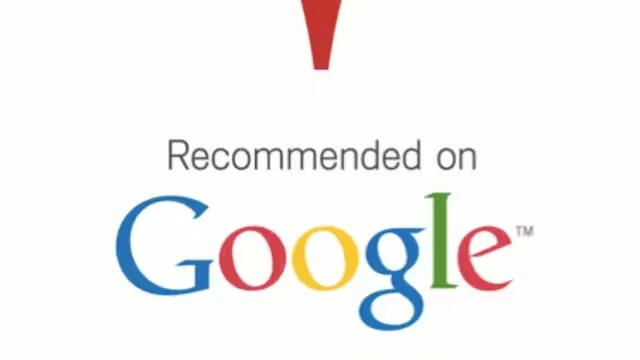
Local (formerly known as Google Places) displays company logos on a layer of Google Maps on Samsung Galaxy Note 2. When viewing an area you can quickly locate a business or person, find out more information about the business, see coupons, public responses, and more.
- From the Home screen, tap Apps > Local icon.
- Tap Search lens icon and then use the Search Maps field to manually enter a desired place or choose from among the various categories. Matches are filtered by those closest to your current location.
- Locate and tap one of the listed places (Restaurants, Cafes, Bars, Attractions, [user added searches], RECOMMENDATIONS, or IN THIS AREA a list of places within this category displays.
- Tap the Maps icon to launch the related maps feature.
- Press Menu key and then tap Add a search. The functions adds additional search shortcuts to the places screen.

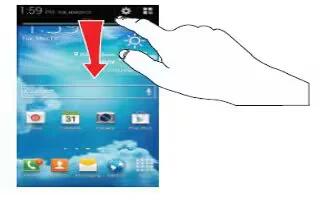







 RSS - All Posts
RSS - All Posts