Tag: iPhone 6
-

10 Amazing Apps For iPhone 6 And iPhone 6 Plus
As most of the people get their hands on iPhone 6 and iPhone 6 Plus devices, many of you must looking for the new apps that takes advantage of the new capabilities of your phone.
-
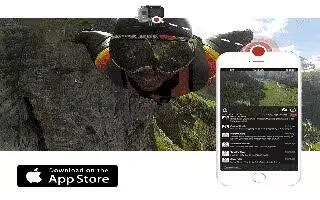
Broadcast Live From iPhone With GoPro Hero
Livestream’s new iOS app now lets you broadcast live from your iPhones and iPads without a PC. Its newest iOS app now lets you broadcast video from GoPro Hero cameras anywhere you have data connection.
-
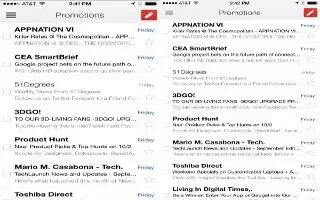
iPhone 6 And iPhone 6 Plus Gets Gmail App Update
The new iPhone 6 and iPhone 6 Plus gets a Gmail app update today by Google. The update brings the iPhone 6 and iPhone 6 Plus full resolution compatibility to the iOS app.
-

iPhone 6 Users Complain Hairgate New Problem
Now the Apple moved out from the famous Bendgate issue to the new one; the Hairgate issue. The users complaining the device is ripping out their hair. The iPhone 6 Plus users have sleepless nights with spending some trending Bendgate issues, that the new phone is not fitting on their jeans.
-

Apple Confirms Oct 17 Release Of iPhone 6 And iPhone 6 Plus In India
Apple officially confirmed the release date of October 17 for their new phones iPhone 6 and iPhone 6 Plus in India. Apple did not announce a price for both iPhone 6 and iPhone 6 Plus in India, and left it for its authorized partners – Ingram Micro, Redington, Rashi Peripherals, and Reliance – to share…
-

Samsung Galaxy Note 4 Peforming Poor Than Apple iPhone 6 Plus
Samsung Galaxy Note 4 is delivering poor performance than Apple iPhone 6 Plus according to the report on Apple Insider. While boasting an octa core processor and high resolution display, Galaxy Note 4 falls short in running GPU intensive apps and games comparing with iPhone 6 Plus.
-
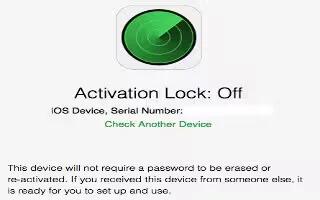
Apple’s New iCloud Tool Now Shows iPhone Is Stolen Or Not
Apple’s new iCloud tool can now shows you if a used iPhone, iPad is stolen or not. The company just revealed an iCloud tool by letting you check a device’s activation lock status.
-

Apple Receives Only 9 Complaints On Bendgate iPhone 6 Plus
Apple finally broken the silence on Bendgate controversy, in a statement to media the company says, only nine customers have contacted about the bendgate problem on iPhone 6 Plus and no complaints on iPhone 6 yet on more than 10 million units they sold.
-

Beware Of iOS 8 Or iPhone 6 Jailbreak And Unlock Scams
The latest iOS device users like iPhone, iPad, Apple TV, etc., received the latest software update from Apple your all new iOS 8, or you can buy new iPhone 6 or iPhone 6 Plus to have this pre-installed. Now there is no jailbreak for iOS 8 out from Evad3rs or Pangu, but its been reported…
-
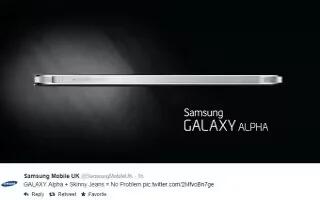
Samsung Hits Apple On A Post, Galaxy Alpha Wont Bend
As we already reported the trending Bendgate issue on both iPhone 6 and iPhone 6 Plus, now Samsung hits Apple with a post on Twitter that “GALAXY Alpha + Skinny Jeans = No Problem”. This post was did by official Samsung UKs Twitter page.
-

The Bendable iPhone 6 And iPhone 6 Plus Is Not A Feature
Is that a bend in your iPhone 6 or iPhone 6 Plus on your pocket. Dont try to bend it or re-shape it again; its not a feature. The latest news popping out like bend test and your devices getting bend on pocket.
-

iPhone 6 Vs iPhone 6 Plus The Battle
For many people the confusion is choosing between the battle of two super phones iPhone 6 and iPhone 6 Plus. Does really the size matters between the two?