Tag: Homescreen
-
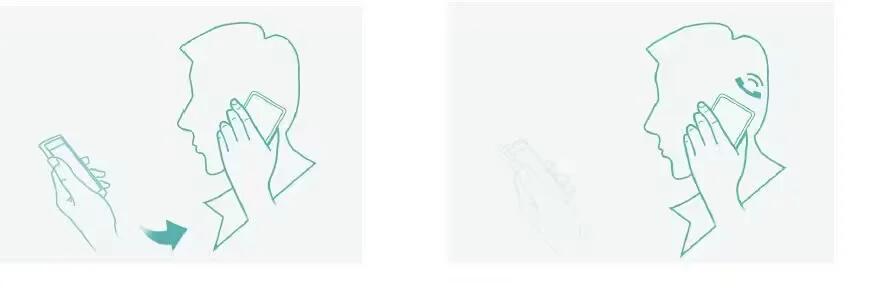
How To Use Smart Gestures – Gionee Elife E7 Mini
Learn how to use smart gestures on your Gionee Elife E7 Mini. The smart gesture system supports a variety of experience and control through gesture.
-

How To Customize Home Screen – Gionee Elife E7 Mini
Learn how to customize home screen on your Gionee Elife E7 Mini. Enter the the screen, to slide the screen to view all installed applications.
-

How To Use Home Screen – Gionee Elife E7 Mini
Learn how to use home screen on your Gionee Elife E7 Mini. The main home screen is the starting point for many applications and functions, and it allows you to add items.
-

How To Customize Home Screen – Gionee Elife E7
Learn how to customize home screen on your Gionee Elife E7. Enter the main menu, touch & hold the icon of an application, then the application will be added to home screen
-
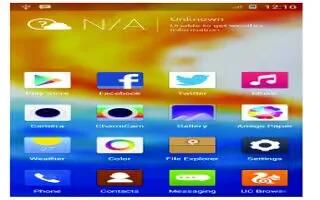
How To Use Home Screen – Gionee Elife E7
Learn how to use home screen on your Gionee Elife E7. The main home screen is the starting point for many applications and functions, and it allows you to add items.
-

How To Customize Home Screen – Gionee M2
Learn how to customize home screen on your Gionee M2. Enter the main menu, touch & hold the icon of an application, drag it to Move to Desktop.
-

How To Use Home Screen – Gionee M2
Learn how to use home screen on your Gionee M2. The main home screen is the starting point for many applications and functions, and it allows you to add items.
-

How To Use Touch Screen – Nokia Lumia 635
Learn how to use touch screen on your Nokia Lumia 635. Explore your phone with a tap, swipe, or drag.
-

How To Use Touch Screen – Nokia Lumia 630
Learn how to use touch screen on your Nokia Lumia 630. Explore your phone with a tap, swipe, or drag.
-

How To Configure Finger Gesture Settings – Samsung Galaxy Tab S
Learn how to configure finger gesture settings on your Samsung Galaxy Tab S. You can perform actions such as, returning to the previous screen and more.
-

How To Change Wallpapers – Samsung Galaxy Tab S
Learn how to change wallpapers on your Samsung Galaxy Tab S. Change the wallpaper settings.
-

How To Create Folder – LG G3
Learn how to create folder on your LG G3. You can create application folders to hold similar applications if you wish.
-

How To Set Wallpapers – Samsung Galaxy Tab S
Learn how to set wallpapers on your Samsung Galaxy Tab S. Set an image or photo stored in the device as wallpaper for the Classic Home screen.
-

How To Create Folders – Samsung Galaxy Tab S
Learn how to create folders on your Samsung Galaxy Tab S. Place folders on the Home screen to organize items.
-

How To Manage Apps Screen – Samsung Galaxy Tab S
Learn how to manage apps screen on your Samsung Galaxy Tab S. The Apps screen displays all applications installed on your tablet.
-

How To Customize Home Screen – Samsung Galaxy Tab S
Learn how to customize home screen on your Samsung Galaxy Tab S. You can customize the Home screen by removing or adding panels.

