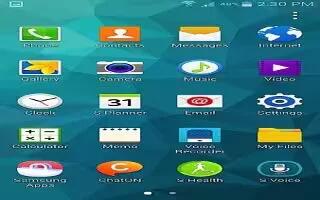Tag: Enter Text
-

How To Edit Text – Sony Xperia Z2 Tablet
Learn how to Edit Text on your Sony Xperia Z2 Tablet. You can select, cut, copy, and paste text as you write.
-

How To Enter Text Using Voice Input – Sony Xperia Z2 Tablet
Learn how to enter text using voice input on your Sony Xperia Z2 Tablet. When you enter text, you can use the voice input function instead of typing the words.
-

How To Enter Text – Sony Xperia Z2 Tablet
Learn how to enter text on your Sony Xperia Z2 Tablet. You can enter text with the on-screen QWERTY keyboard by tapping each letter individually.
-

How To Use Voice Search – Samsung Galaxy Tab Pro
Learn how to use voice search on your Samsung Galaxy Tab Pro. Set voice search and text-to-speech options.
-

How To Use Google Voice Typing – Samsung Galaxy Tab Pro
Learn how to use Google Voice Typing on your Samsung Galaxy Tab Pro. Hide words many people find offensive are in results of Google voice searches.
-

How To Use Speech Settings – Samsung Galaxy S5
Learn how to use Speech Settings on your Samsung Galaxy S5. This menu allows you to set the speech settings for Voice input.
-

How To Configure Swype Keypad Settings – Samsung Galaxy S5
Learn how to configure Swype Keypad Settings on your Samsung Galaxy S5. To configure Swype settings.
-

How To Use Predictive Text Settings – Samsung Galaxy S5
Learn how to use Predictive Text Settings on your Samsung Galaxy S5. From this menu you can set Predictive Text settings.
-

How To Use Samsung Keyboard Settings – Samsung Galaxy S5
Learn how to use Samsung Keyboard Settings on your Samsung Galaxy S5. From this menu you can set Samsung keyboard options.
-
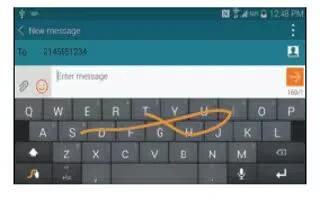
How To Enter Text Using Swype – Samsung Galaxy S5
Learn how to enter text using swipe on your Samsung Galaxy S5. Swype is a text input method that allows you to enter a word by sliding your finger.
-
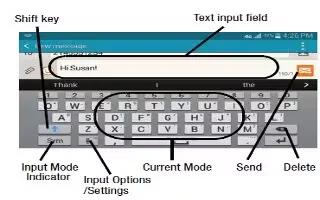
How To Use Samsung Keyboard – Samsung Galaxy S5
Learn how to use Samsung Keyboard on your Samsung Galaxy S5. This device has a built-in, QWERTY keypad or keyboard.
-

How To Use Google Voice Typing – Samsung Galaxy S5
Learn how to use Google Voice Typing on your Samsung Galaxy S5. This feature uses Google voice recognition to convert spoken words into on-screen text.
-
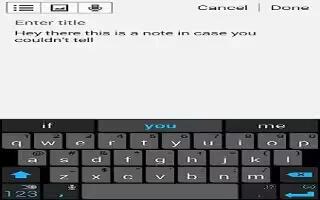
How To Enter Text – Samsung Galaxy S5
Learn how to Enter Text on your Samsung Galaxy S5. Your device comes equipped with an orientation detector that can tell if the phone is being held.
-

How To Enter Text Using Handwriting – Samsung Galaxy Tab Pro
Learn how to Enter Text on your Samsung Galaxy Tab Pro. Touch and hold Option icon > Handwriting icon, and then write a word with a finger or stylus.
-

How To Enter Text – Samsung Galaxy Tab Pro
Learn how to Enter Text on your Samsung Galaxy Tab Pro. Use the Samsung keyboard or the voice input feature to enter text.
-

How To Use Speech Settings – Samsung Galaxy Note Pro
Learn how to use Speech Settings on your Samsung Galaxy Note Pro. Set voice search and text-to-speech options.
-

How To Use Google Voice Typing – Samsung Galaxy Note Pro
Learn how to use Google Voice Typing on your Samsung Galaxy Note Pro. Hide words many people find offensive are in results of Google voice searches.