Thanks to its new modular design, the unibody smartphone LG G5 comes with an easily removable battery. The LG G5 battery has a capacity of 2800mAh, which is not huge, but uniquely for a metal handset, you will be able to switch that out yourself by removing the bottom of the phone and sticking in a new battery.
The following tutorial will explain you how to insert and remove your phone’s battery.
Battery Cautions
Storage
Avoid storing or leaving battery with no charge remaining. Saved information and settings may become lost or changed, or battery may become unusable. Charge once every six months before storing or leaving unused for a long period.
Bulges
Depending on use, bulges may appear near end of battery life. This does not affect safety.
Replacing Battery
The battery is a consumable item. It needs to be replaced if operating time shortens noticeably. Purchase a new battery.
Cleaning
Clean soiled terminals between battery and phone with a clean, dry cotton swab. Soiled terminals can result in a poor connection and prevent charging, etc.
Removing or inserting the battery module
Removing the battery
- Press the module eject key to eject the module and then pull out the module to separate it from the device.
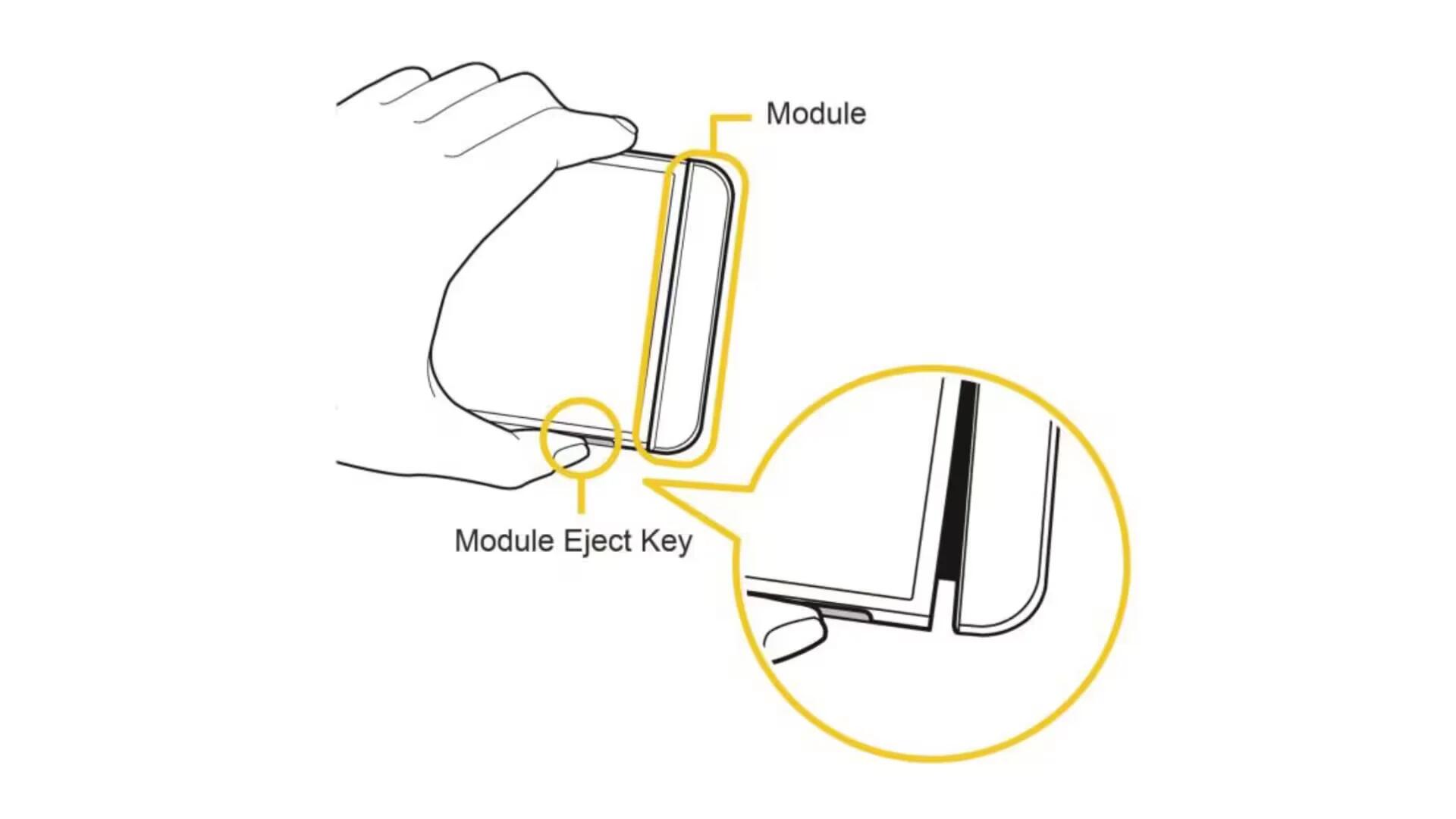
- Grab the middle of the ejected module and pull it out from the device.
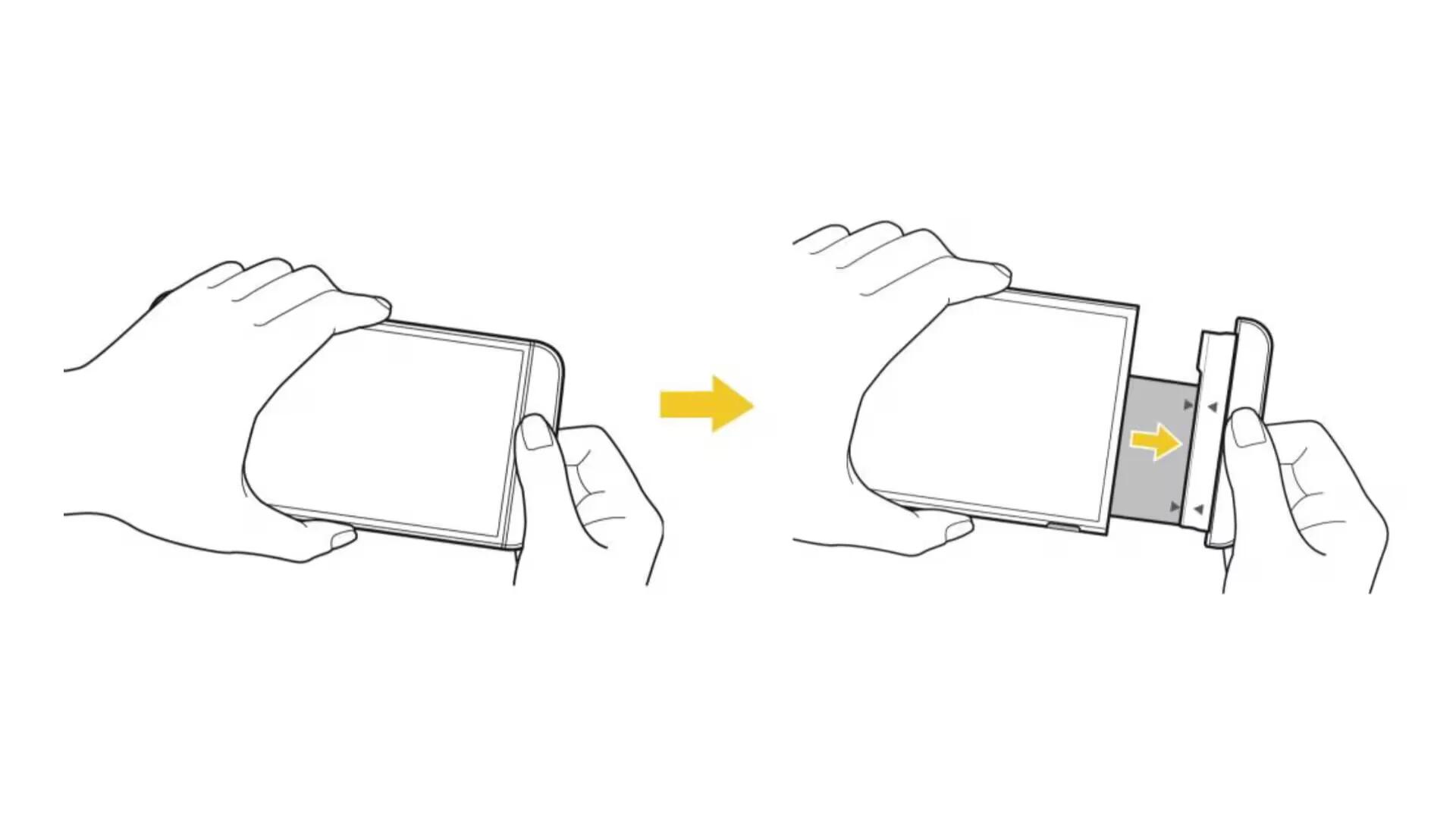
- Hold the battery and module with both hands and separate them from one another in an outward arc (as indicated below) to disconnect the battery terminals.
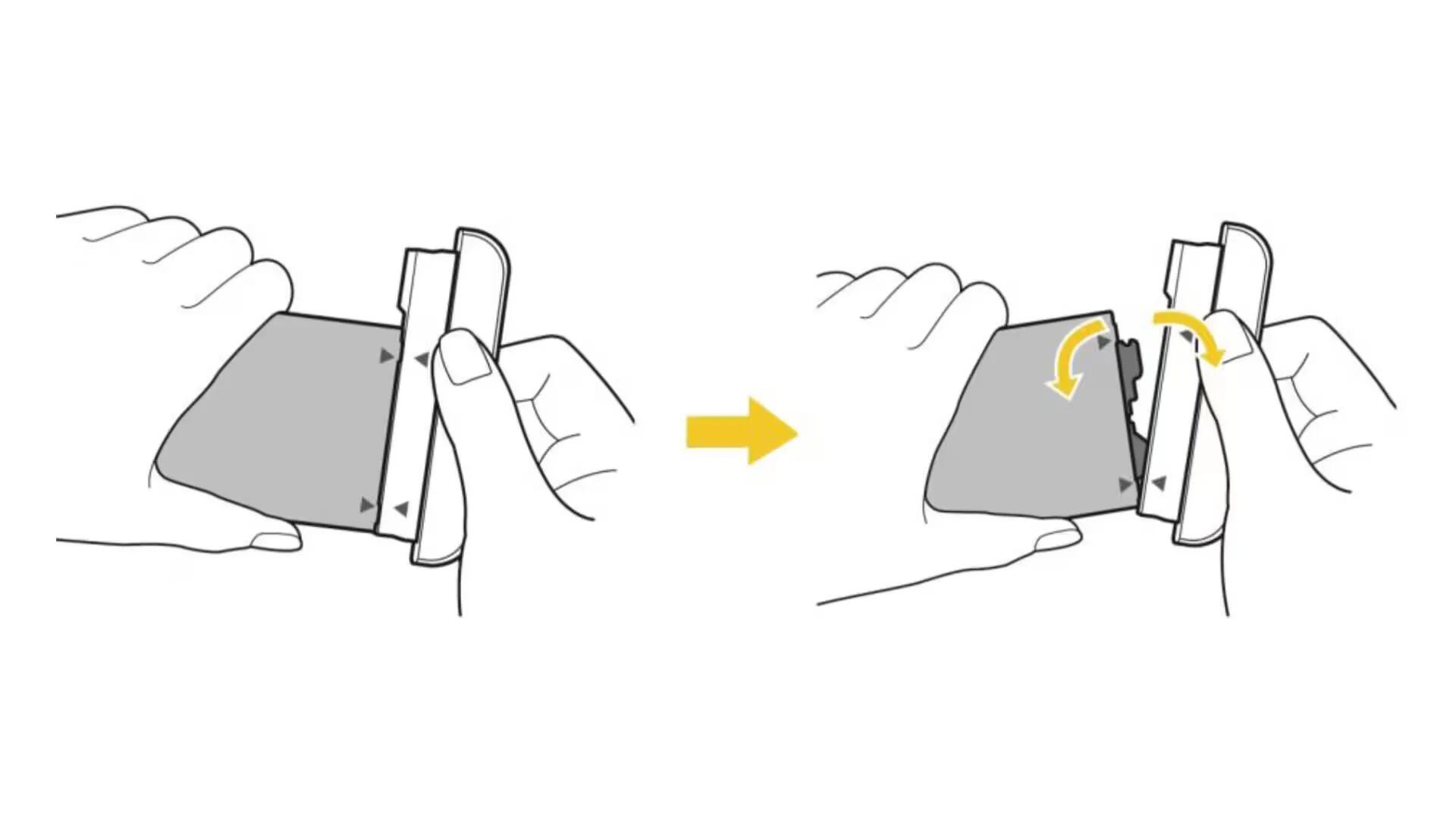
[alert type=”info” icon-size=”normal”]This device is supplied with the battery inserted. When using the device for the first time, check the battery level and fully charge the battery before using the device if necessary.[/alert]
Inserting the battery
- Press the module eject key to eject the module and then pull out the module to remove it from the device.
- Firmly insert the battery to the module using the arrows to correctly orient the battery.
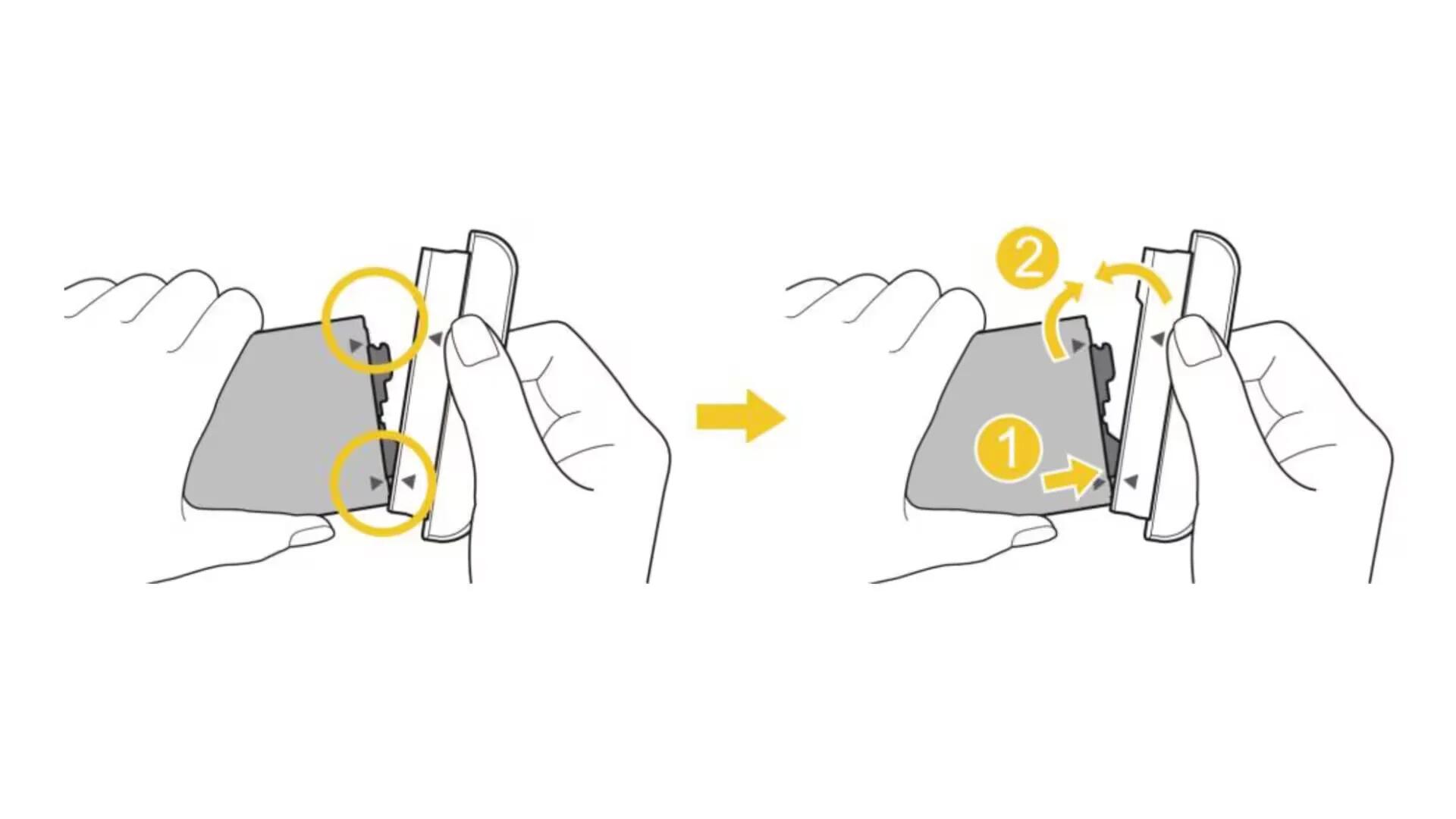
- Push the battery module all the way into the device.
[alert type=”info” icon-size=”normal”]Never press the module eject key when inserting the module into the device.[/alert]
[alert type=”info” icon-size=”normal”]Note: When inserting the battery into the device, make sure the battery is attached to the module.[/alert]
Precautions when using the module
- Failure to follow the instructions provided in your User Guide may result in damage to your product or personal injury.
- When replacing the battery, take extra care to ensure that no foreign substance or water enters the device.
- Do not expose your device to moisture or hot and humid environments.
- Do not expose the inside of your device to water and do not insert foreign objects into the battery compartment.
- After removing the module, put it back into the device as soon as possible to avoid damage to the device’s interior.
- Do not forcefully separate the module without pressing the module eject key.
- Never remove the module when the device is in use.
- Do not insert a module from another device that is not compatible with your device’s service provider and service area.
- Follow the instructions contained in your device manuals to ensure the battery and module are inserted correctly. Failure to insert the battery and module correctly may result in damage to the device or device malfunction.
- Only use the USB cable and charger provided with your device. The use of third party USB accessories may damage the device and void the manufacturer’s limited warranty.
Charge the Battery
Your phone is equipped with a Li-Ion battery. It allows you to recharge your battery before it is fully drained. The battery provides up to 26.0 hours of continuous digital talk time.
You can charge your phone’s battery using either the included AC adapter or via a USB connection with your computer.
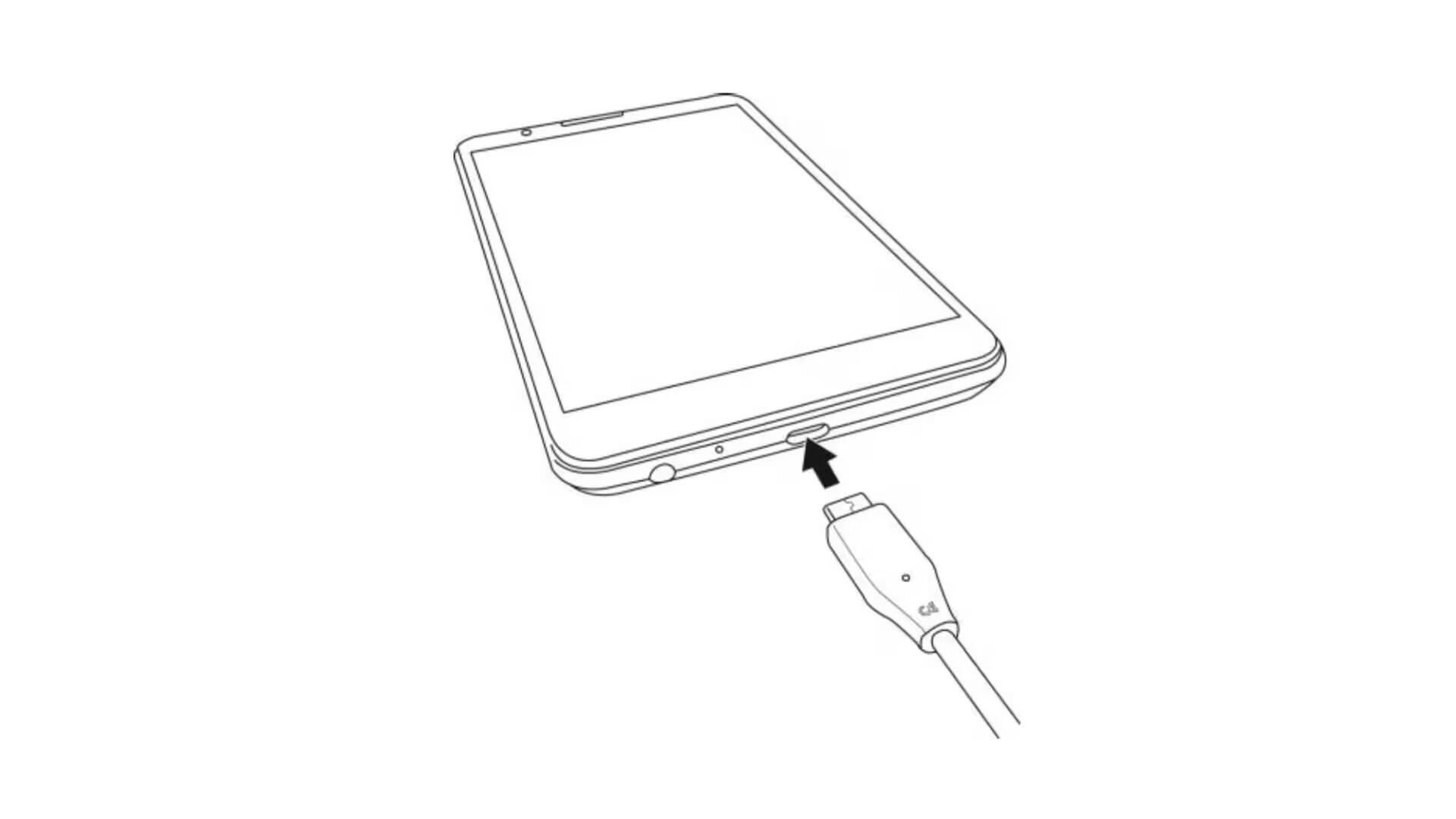
Charge Using the AC Adapter
- Plug the USB connector into the charger/USB port at the bottom of your phone.
- Plug the other end of the USB cable into the AC adapter.
- Plug the AC adapter into an electrical outlet.
- The indicator light illuminates when charging starts. The light goes off when the battery is fully charged. Fully charging a battery may take up to three hours.
- After charging, disconnect the phone from the charger.
- Unplug the AC adapter from the outlet, and remove the micro USB cable from the phone and the AC adapter.
[alert type=”info” icon-size=”normal”]Always unplug the charger from the wall socket after the phone is fully charged to save unnecessary power consumption of the charger.[/alert]
Charge Using a PC Connection
Before using a PC connection to charge your phone, ensure that the computer is turned on. Depending on the type of connection, your phone’s battery may not charge.
- Insert the small end of the USB cord into the charger/USB port at the bottom of your phone.
- Insert the large end of the micro USB cord into an external USB port on your computer.
- After charging, remove the micro USB cable from both the phone and the computer.
