How To Delete Contacts – Samsung Galaxy S5

Learn how to Delete Contacts on your Samsung Galaxy S5. You can copy, delete, and view the memory status for the Phone and SIM contacts on your phone.
Deleting Contacts from the SIM card
To delete contacts from your SIM card, follow these steps:
- From the Home screen, tap Contacts icon > Menuicon > SIM Management.
- Tap Delete contacts from SIM. The phone then displays a list of your current SIM contacts.
- Tap the contacts to place a checkmark adjacent to those entries you wish to have deleted from the SIM card.
- Repeat this step for all individual entries you wish copied to the SIM or tap Select all to place a checkmark alongside all entries.
- Tap Delete.
- At the Delete Contacts from SIM prompt, tap OK. The selected numbers are deleted from the SIM card.
Deleting Address Book Entries from the Phone
You can delete Phone or SIM entries from your phones memory.
- From the Home screen, tap Contacts icon.
- Within the Contacts list, touch and hold a contact that you want to delete.
- Tap Delete on the displayed list.
- At the Delete prompt, tap OK to delete the contact or Cancel to exit.


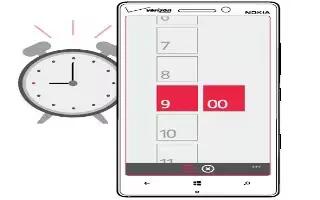






 RSS - All Posts
RSS - All Posts