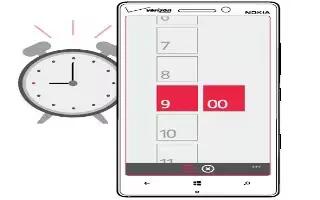Learn how to use alarm on your Nokia Lumia Icon. Keep track of time learn how to use your phone as a clock, as well as an alarm clock.
Set an alarm
You can use your phone as an alarm clock.
- From the Start screen, swipe left, and tap Alarms.
- Tap + icon.
- Fill in the alarm details, set the time, and tap Save icon.
For the alarm to sound, your phone must be turned on, and the phone volume needs to be loud enough.
Note: You can quickly see the time of the next active alarm if you have pinned the Alarms app to the Start screen. The tile size must be at least medium.
Turn an alarm off
- Switch the alarm to Off icon.
Delete an alarm
- Tap the alarm, and tap Delete icon.
Snooze an alarm
- Dont want to get up just yet? When an alarm sounds, you can snooze the alarm.
- When the alarm sounds, tap snooze.
Update the time and date automatically
You can set your phone to update the time, date, and time zone automatically. Automatic update is a network service and may not be available depending on your region or network service provider.
- From the Start screen, swipe left, and tap Settings icon > date+time.
- Switch Set automatically to On icon.
Update the time and date manually
- Switch Set automatically to Off icon, and edit the time and date.
Update the time zone manually when traveling abroad
- Switch Set automatically to Off icon, and tap Time zone and a location.