How To Mark Contact as Default – Samsung Galaxy S5

Learn how to Mark Contact as Default on your Samsung Galaxy S5. When you use messaging type applications, the application needs to know which information is primary (default) in a contact entry list. For example, you may have three different contact records for John Smith, so the application will be looking for the default number or entry.
- From the Home screen, tap Contacts icon.
- Tap a Contact name.
- Press Menuicon > Mark as default. The Mark as default screen displays radio buttons next to the contact names or phone numbers of all the linked contacts. The radio button next to the default contact will be green.
- To change the default contact, tap the radio button next to another entry that you want to be the default. The radio button will turn green, then tap Done.
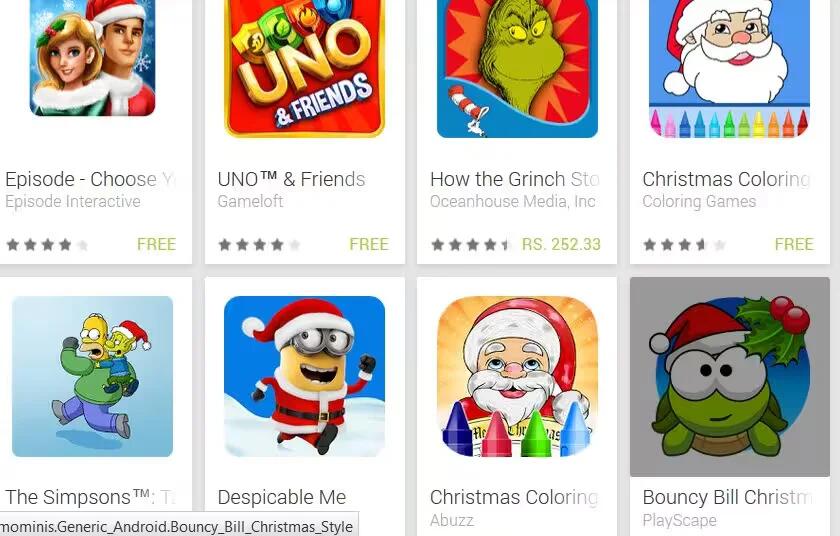

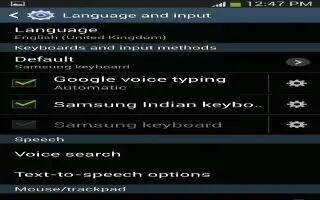






 RSS - All Posts
RSS - All Posts