How To Enter Text – Samsung Galaxy S5
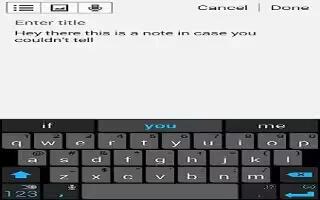
Learn how to Enter Text on your Samsung Galaxy S5. Your device comes equipped with an orientation detector that can tell if the phone is being held in an upright (Portrait) or
sideways (Landscape) orientation. This is useful when entering text.
Your device also provides several on-screen keypad text entry options to make the task of text entry that much easier.
Text Input Methods
There are three text input methods available:
- Google voice typing: allows you to enter text by speaking.
- Samsung keyboard (default): Samsungs on-screen QWERTY keypad that can be used in both portrait and landscape orientation.
- Swype: a new way to enter text on touch screens. Instead of tapping each key, use your finger to trace over each letter of a word. The on-screen QWERTY keypad works the same in both portrait and landscape mode.
Selecting the Text Input Method
The Text Input Method can be assigned from within one of two locations:
Settings Menu:
- From the Home screen, tap Apps icon > Settings icon > Language and input icon > Default and select an input method.
Text Input field:
- From a screen where you can enter text, in a single motion, touch and drag the Status bar down to the bottom of the screen to open the Notifications screen.
- Tap Choose input method icon and select an available input method.
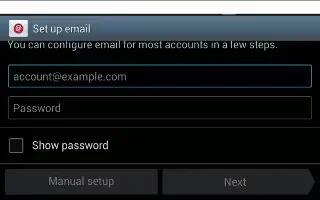
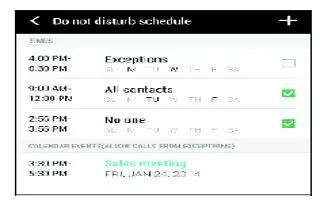






 RSS - All Posts
RSS - All Posts