How To Use VPN – Samsung Galaxy Note Pro

Learn how to use VPN on your Samsung Galaxy Note Pro. Set up and manage Virtual Private Networks (VPNs). You must enable screen security before setting up a VPN.
Adding a VPN
- From a Home screen, touch Apps icon > Settings icon > More settings > VPN.
Configure a Basic VPN
- Touch Basic VPN and then touch Add.
- Enter the configuration information and then touch Save.
Configure an Advanced IPsec VPN
- Touch Advanced IPsec VPN and then touch Add VPN Connection icon.
- Set a password to protect the private keys and shared secrets.
- Re-enter the password and then touch OK.
- Enter the IPsec configuration information, then touch Show advanced options to configure additional options.
- Touch Save.
Connecting to a VPN
- From a Home screen, touch Apps icon > Settings icon > More networks > VPN.
- Touch the VPN to which you want to connect.
- In the pop-up window, enter any requested credentials.
- Touch Connect.
Edit or Delete a VPN
- From a Home screen, touch Apps icon > Settings icon > More networks > VPN.
- Touch and hold the VPN that you want to edit or delete.In the pop-up window, touch:
- Edit network, make the desired VPN setting changes, and touch Save.
or
- Delete network to delete the VPN.
VPN Options
- From a Home screen, touch Apps icon > Settings icon > More networks > VPN > Basic VPN.
- Touch Menu Key > Always-on VPN to select a VPN profile to always stay connected.

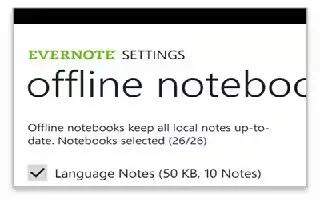







 RSS - All Posts
RSS - All Posts