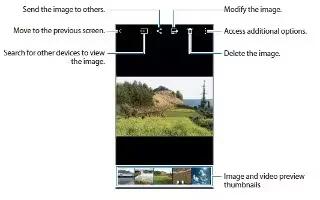Learn how to view photos and videos in gallery on your Samsung Galaxy Alpha. You can use the galley options for managing photos and videos such as slideshow, editing etc.,
Viewing content on the device
- On the Apps screen, tap Gallery and select an image or a video.
- Video files show the + icon on the preview thumbnail.
- To hide or show the menu bar and the preview thumbnail, tap the screen.
Viewing content stored on other devices
Search for photos and videos that are stored on other devices and view them on your device.
- Tap Gallery on the Apps screen.
Note: All devices must support Wi-Fi Direct or be connected to the same access point.
Accessing content on a nearby device
To use this feature, open the Apps screen, tap Settings > Nearby devices, and then tap the Nearby devices switch to activate it. Refer Nearby device.
- Tap Apps icon and select a device in NEARBY DEVICES to access content. You can view the photos and videos on the devices that have the content sharing feature activated.
Changing the sorting method
The images or videos on your device can be sorted by time or album. You can also filter images and videos by category, such as people or scenery.
- On the Apps screen, tap Gallery > Apps icon, and then select a sorting method.
Accessing additional options
- On the Apps screen, tap Gallery and select an image ore video. Tap Menu icon and use the following options.
- More info: View more information about the file.
- Copy to clipboard: Cop the file to the clipboard.
- Studio: Edit images or videos in studio mode, Refer to Studio.
- Rotate left: Rotate anticlockwise.
- Rotate right: Rotate clockwise.
- Crop: Crop the image.
- Rename: Rename the file.
- Slideshow: Start slideshow with the images in the current folder.
- Set as: Set the image as wallpaper or a contact image.
- Print: Print the image by connecting the device to printer. Refer to Mobile printing.
- Move to Private: Moves files to the private folder. This option appears once you activate Private mode. Refer to Private Mode.
- Settings: Change the Gallery settings. Refer more on Galley Settings.
Note: The available options may differ depending on the selected file.
To select multiple files from the file list, tap and hold a file, and then tap the other files. When the files are selected, you can share or delete them at the same time or tap Menu icon to access additional options.