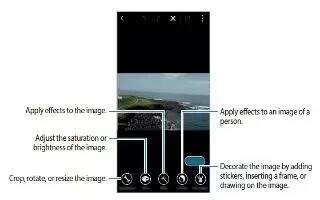Learn how to use studio on your Samsung Galaxy Alpha. There various type of studio such as photo studio, collage studio, video clip, video trimmer etc.,
Photo Studio
Edit images by applying various effects.
- Tap Studio on the Apps screen.
- Tap Photo studio.
- Select an image to edit.
- Edit the image by applying various effects.

- When you are finished editing the image, tap Done > Save icon
- Select a save option and tap OK. The edited photo is saved in the Studio folder. To open the folder, tap Gallery > Menu icon > Album > Studio.
Collage studio
Combine several images together to create a collage.
- Tap Studio on the Apps screen.
- Tap Collage studio.
- Select images to combine and tap Done.
- Edit the image by applying various effects.

- When you are finished editing the image, tap Save.The edited image is saved in the Studio folder. To open the folder, tap Gallery > Menu icon > Album > Studio.
Shot And More
Apply various effects to the images you have taken.
Note: Only photos taken in shot and more mode can be selected.
- Tap Studio on the Apps screen.
- Tap Shot & more.
- Select an image to edit.
- Edit the image by applying various effects.

- When you are finished editing the image, tap Save. The edited images is saved in the Studio folder. To open the folder, tap Gallery > Menu icon > Album > Studio.
Video clip studio
Edit or create videos with multiple images and videos.
Note: To use this feature, you need to download and install the required app.
- Tap Studio on the Apps screen.
- Tap Video clip studio.
- Select video to edit and tap Done. You can also select image to create a video.
- Edit the video by applying various effects.

- When you are finished editing the video, tap Save.
- Select a save option and tap Done. The edited video is saved in the Studio folder. To open the folder, tap Gallery > Menu icon > Album > Studio.
Video trimmer
- Trim video segments.
- Tap Studio on the Apps screen.
- Tap Video trimmer.
- Select a video to edit.

- Move the start bracket to the desired starting point, move the end bracket to the desired ending point, tap Done.
- Enter a file name, and then tap OK to save the video.