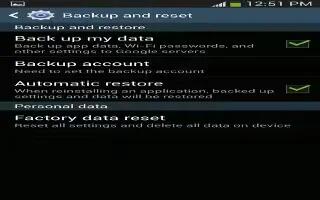Learn how to backup and restore on your Samsung Galaxy Tab 3. You can also back up your data to the Google server and reset your device to its factory defaults.
Backup and Restore
To enable or disable backup of your information to the Google server.
- Touch Settings > Backup and reset.
- Touch Back up my data to enable or disable back up of application data, Wi-Fi passwords, and other settings to the Google server. Once the Back up my data option is enabled, then theBackup account and the Automatic restore options are available.
- Touch Backup account and touch your Google Gmail account or touch Add account to set your Google Gmail account to be backed up to the Google server.
- Touch Automatic restore to enable automatic restoration of settings from the Google server. When enabled, backed-up settings are restored when you reinstall an application.
Note
This guide will work on all Samsung Galaxy Tabs; including Samsung Galaxy Tab 3 7.0, Samsung Galaxy Tab 3 8.0 and Samsung Galaxy Tab 3 10.1.