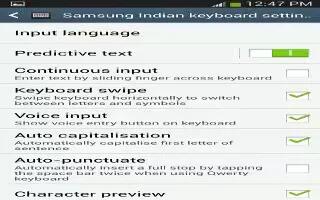Learn how to configure Samsung Keyboard on your Samsung Galaxy Tab 3. You can configure predictive text, swiftkey flow, Cursor control etc.
To configure the Samsung keyboard:
- Touch Settings icon next to Samsung keyboard to display the following options:
- Input languages: Used to set a default text entry language.
- Touch this field, scroll through the options, and touch the desired input language. When activated, a check appears in the box.
- Predictive text: Enable or disable XT9 predictive text. When enabled the system suggests words matching your text entries, and, optionally, completes common words automatically.
When XT9 is enabled, touch the Predictive text field to set the following options:
- Personalized data: Enter personalized data to improve prediction results.
- Learn from Facebook: Log in to let your device learn your Facebook style.
- Learn from Gmail: Log in to let your device learn your Gmail style.
- Learn from Twitter: Log in to let your device learn your Twitter style.
- Learn from Contacts: Allow your device to learn your Contacts style.
- Clear remote data: Delete your anonymous data stored on the personalization server.
- Clear personal data: Remove all personalized data entered.
- Swift Key Flow: Enable or disable the Swift Key Flow feature. When enabled, you can enter text by sliding your finger across the keyboard.
- Cursor control: Move cursor by sliding finger across keyboard.
Handwriting: Touch to display the following options:
- Recognition type: Sets the stroke recognition for the content.
- Recognition time: Set the recognition time in milliseconds.
- Pen thickness: Set the pen thickness in pixels.
- Pen color: Choose a pen color.
- About: Displays information about the handwriting software.
Advanced displays the following advanced options:
- Auto capitalization automatically capitalizes the first letter of the first word in each sentence (standard English style).
- Auto spacing: automatically inserts spaces between words.
- Auto punctuate automatically inserts a full stop in a sentence by touching the space bar twice when using the on-screen QWERTY keyboard.
- Character preview provides an automatic preview of the current character selection within the text string. This is helpful when multiple characters are available within one key.
- Key-tap sound enables auditory feedback when you touch an on-screen key.
Reset settings: Reset keyboard settings except XT9 my words and auto-substitution.
Note
This guide will work on all Samsung Galaxy Tabs; including Samsung Galaxy Tab 3 7.0, Samsung Galaxy Tab 3 8.0 and Samsung Galaxy Tab 3 10.1.