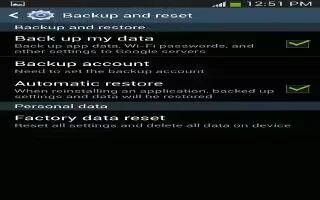Learn how to back up and restore your Samsung Galaxy S4. The Back up and reset settings allow you to back up your data, back up accounts, automatically restore your phone.
Back Up My Data on Samsung Galaxy S4
By setting this option, the Google server will back up all of your settings and data.
- From the Home screen, tap Apps > Settings > Accounts tab > Back up and reset.
- Tap Back up my data to enable or disable back up of application data, WI-Fi passwords, and other settings to the Google server.
Backup Account on Samsung Galaxy S4
If you have enabled the Back up my data option, then the Backup account option is available.
- From the Home screen, tap Apps > Settings > Accounts tab > Back up and reset.
- Tap Backup account and tap your Google Gmail account or tap Add account to set your Google Gmail account to be backed up to the Google server.
Automatic Restore on Samsung Galaxy S4
By setting this option, when you reinstall an application, all of your backed up settings and data will be restored.
- From the Home screen, tap Apps > Settings > Accounts tab > Back up and reset.
- Tap Automatic restore to enable or disable automatic restoration of settings from the Google server.