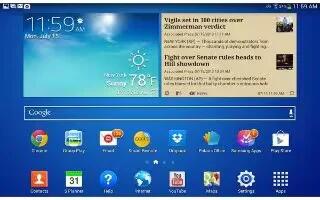Month: November 2013
-
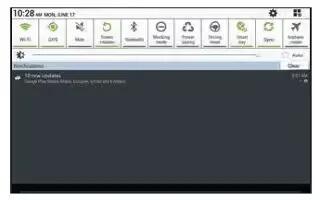
How To Use Quick Settings – Samsung Galaxy Tab 3
Learn how to use quick settings on your Samsung Galaxy Tab 3. To view and control most common settings, Settings app, open Settings panel.
-

How To Use Lock Screen – Sony Xperia Z Ultra
Learn how to use lock screen on your Sony Xperia Z Ultra. The lock screen is the screen that when device is locked but the screen is active.
-
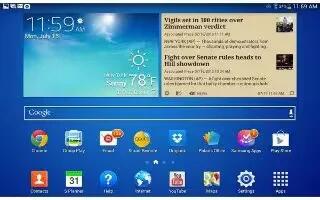
How To Navigate – Samsung Galaxy Tab 3
Learn how to navigate on your Samsung Galaxy Tab 3. Use command buttons and the touch screen to navigate. You can use command buttons.
-

How To Use Home Screen Panels – Samsung Galaxy Tab 3
Learn how to use Home Screen Panels on your Samsung Galaxy Tab 3. Your device comes with seven Home screen panels and panels.
-

How To Use Small Apps – Sony Xperia Z Ultra
Learn how to use Small apps on your Sony Xperia Z Ultra. You can get quick access to several small apps any time using the small apps bar.
-

How To Navigate – Sony Xperia Z Ultra
Learn how to navigate on your Sony Xperia Z Ultra. Some applications are closed when press Home to exit while others continue.
-

How To Reset – Samsung Galaxy Tab 3
Learn how to reset on your Samsung Galaxy Tab 3. If your device has fatal errors, hangs up, or freezes, you reset the device regain functionality.
-

How To Lock And Unlock Screen – Sony Xperia Z Ultra
Learn how to lock and unlock screen on your Sony Xperia Z Ultra. This lock prevents unwanted actions on the touch screen.
-

How To Use Touchscreen – Sony Xperia Z Ultra
Learn how to use touchscreen on your Sony Xperia Z Ultra. This Screen includes Tapping, Touching and holding, Pinching and Spreading.
-

How To Lock And Unlock – Samsung Galaxy Tab 3
Learn how to lock and unlock on your Samsung Galaxy Tab 3. By default, the device locks automatically when the screen times out or manually.
-

How To Insert Memory Card – Samsung Galaxy Tab 3
Learn how to insert Memory Card on Samsung Galaxy Tab 3. Your device supports removable microSD or microSDHC with maximum 64 GB.
-

How To Setup – Sony Xperia Z Ultra
Learn how to setup on Sony Xperia Z Ultra. The first time start device, setup guide opens to configure settings, sign in to some accounts.
-
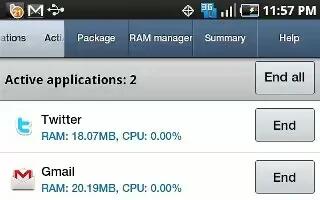
How To Use Task Manager – Samsung Galaxy Tab 3
Learn how to use Task Manager on your Samsung Galaxy Tab 3. Your device can run applications simultaneously and some applications run.
-

How To Insert Memory Card – Sony Xperia Z Ultra
Learn how to insert memory card on your Sony Xperia Z Ultra. A memory card may not be included at purchase in all markets.
-
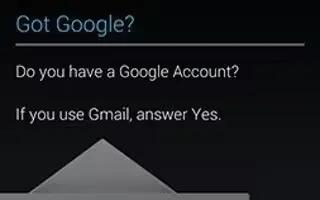
How To Create New Google Account – Samsung Galaxy Tab 3
Learn how to create new Google account on your Samsung Galaxy Tab 3. In order to utilize your device to the fullest extent.