How To Encrypt – Samsung Galaxy S5

Learn how to encrypt on your Samsung Galaxy S5. The Security settings allow you to determine the security level for your phone.
Encryption
To require a numeric PIN or password to decrypt your phone each time you power it on or encrypt the data on your SD card each time it is connected:
- From the main Settings screen, tap Security icon.
- You must first set up a screen lock type if you havent already done so. For more information, refer to Screen Lock Settings.
- Tap Encrypt device. For more information, read the displayed help screen.
- Tap Encrypt external SD card to enable the encryption on SD card data that requires a password be entered each time the microSD card is connected.
Note: Make sure your battery is charged more than 80 percent. Encryption may take an hour or more.

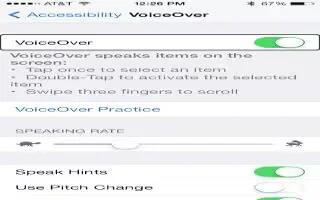
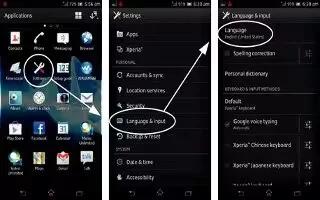





 RSS - All Posts
RSS - All Posts