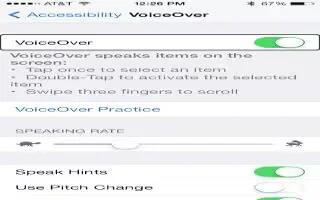Learn how to Use a braille display with VoiceOver On your iPhone 5s.
Use a braille display with VoiceOver
You can use a Bluetooth braille display to read VoiceOver output, and you can use a braille display with input keys and other controls to control iPhone when VoiceOver is turned on. For a list of supported braille displays, see www.apple.com/accessibility/iphone/braille-display.html.
- Connect a braille display. Turn on the display, then go to Settings > Bluetooth and turn on Bluetooth. Then, go to Settings > General > Accessibility > VoiceOver > Braille and choose the display.
Adjust Braille settings. Go to Settings > General > Accessibility > VoiceOver > Braille, where you can:
- Turn on contracted braille
- Turn off automatic braille translation
- Turn off eight-dot braille
- Turn on the status cell and choose its location
- Turn on Nemeth code for equations
- Display the onscreen keyboard
- Change the braille translation from Unified English
For information about common braille commands for VoiceOver navigation, and for information specific to certain displays, see support.apple.com/kb/HT4400.
- The braille display uses the language thats set for Voice Control. This is normally the language set for iPhone in Settings > International > Language. You can use the VoiceOver language setting to set a different language for VoiceOver and braille displays.
- Set the language for VoiceOver. Go to Settings > General > International > Voice Control.
- If you change the language for iPhone, you may need to reset the language for VoiceOver and your braille display.
- You can set the leftmost or rightmost cell of your braille display to provide system status and other information. For example:
- The braille display uses the language thats set for Voice Control. This is normally the language set for iPhone in Settings > International > Language. You can use the VoiceOver language setting to set a different language for VoiceOver and braille displays.
- Set the language for VoiceOver. Go to Settings > General > International > Voice Control.
- If you change the language for iPhone, you may need to reset the language for VoiceOver and your braille display.
You can set the leftmost or rightmost cell of your braille display to provide system status and other information. For example:
- Announcement History contains an unread message
- The current Announcement History message hasnt been read
- VoiceOver speech is muted
- The iPhone battery is low (less than 20% charge)
- iPhone is in landscape orientation
- The screen display is turned off
- The current line contains additional text to the left
- The current line contains additional text to the right
- Set the leftmost or rightmost cell to display status information. Go to Settings > General > Accessibility > VoiceOver > Braille > Status Cell and tap Left or Right.
- See an expanded description of the status cell. On your braille display, press the status cells router button.