How To Use Clock On HTC One

Learn how to use clock and alarm on your HTC One. Get more from the Clock app than just the regular date and time. Use HTC One as a world clock to see the date and time in cities across the globe. You can also set alarms or track your time using the stopwatch or timer.
How to set the date and time manually on HTC One
- Open the Clock app.
- On the World Clock tab, tap Menu icon > Local time settings.
- Clear Automatic date & time and Automatic time zone, and then set the time zone, date, and time as required.
How to set an alarm on HTC One
- You can set up one or more alarms.
- Open the Clock app.
- On the Alarms tab, select the check button of an alarm and then tap that alarm.
- Under Set alarm, use the scroll wheels to set the alarm time.
- If you want the alarm for multiple days, tap Repeat.
- Tap Done.
- To turn off an alarm, clear the check button of that alarm.
- If you need to set more than three alarms, tap + add icon.


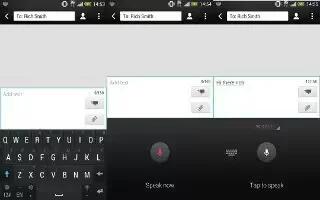






 RSS - All Posts
RSS - All Posts