How To Use Home Screen On Sony Xperia Z

The Home screen is your gateway to the main features on your Sony Xperia Z. You can customize your Home screen with widgets, shortcuts, folders, themes, wallpaper, and other items.
The Home screen extends beyond the regular screen display width, so you need to flick left or right to view content in all of the Home screen’s panes. Rounded dots at the bottom shows which part of the Home screen you are in. You can set a pane as the main Home screen pane, and add, or delete panes.
Note: The items in the bar at the bottom of the screen are always available for quick access.
To go to the Home screen
- Press Home button.
To browse the Home screen
- Flick right or left.
To set a pane as the main Home screen pane
- Touch and hold an empty area on your Home screen until the device vibrates.
- Flick left or right to browse to the pane that you want to set as your main Home screen pane, then tap Set icon.
To add a pane to your Home screen
- Touch and hold an empty area on your Home screen until the device vibrates.
- Flick left or right to browser the panes, then tap + add icon.
To delete a pane from your Home screen
- Touch and hold an empty area on your Home screen until the device vibrates.
- Flick left or right to browse to the pane that you want to delete, then tap x delete icon.








 RSS - All Posts
RSS - All Posts