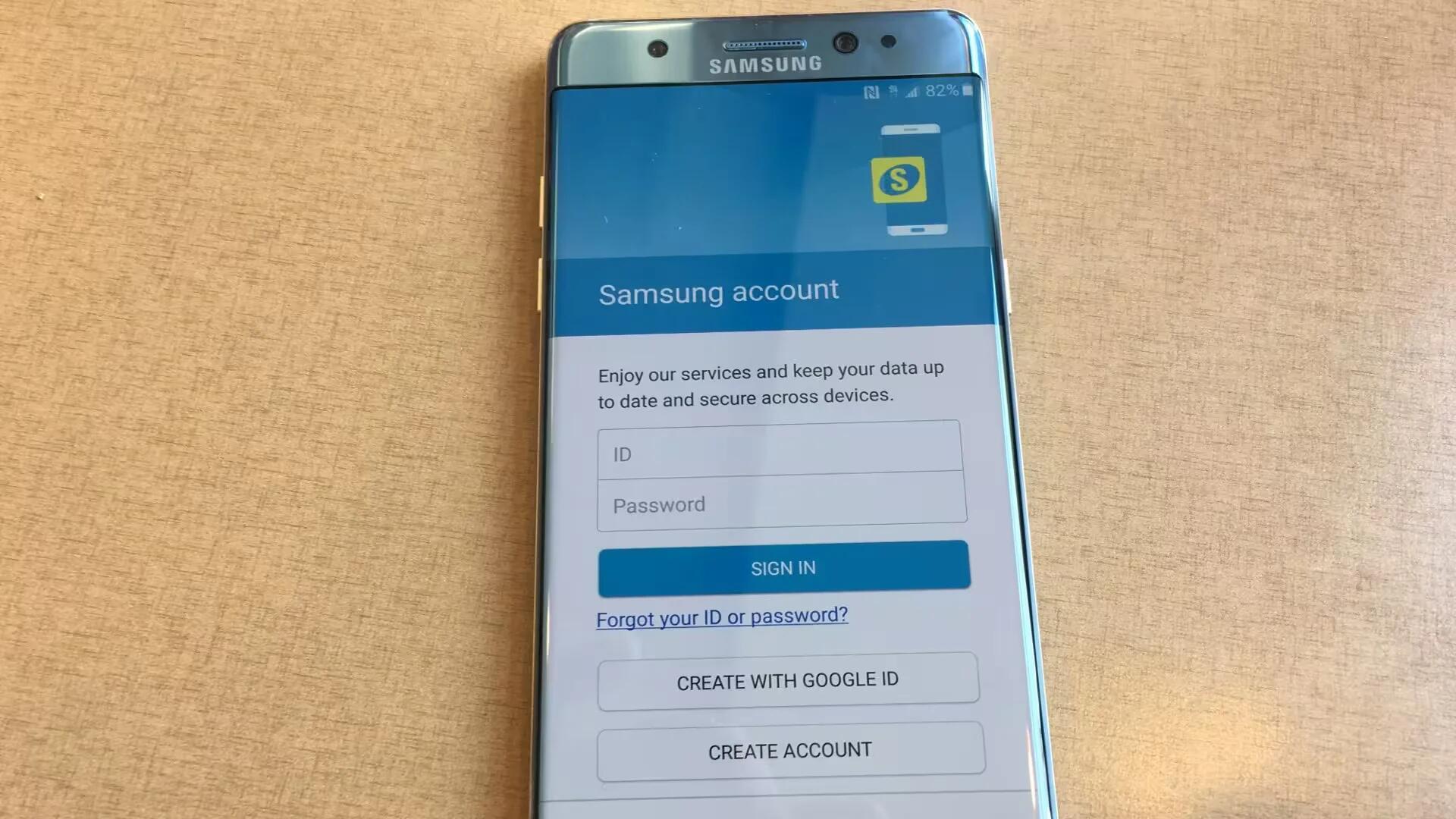Introduction
Your Samsung account is an integrated account service that allows you to use a variety of Samsung services provided by mobile devices, TVs, and the Samsung website. Once your Samsung account has been registered, you can use apps provided by Samsung, without signing in to your account.
You can create your Samsung account with your email address. To check the list of services that can be used with your Samsung account, visit account.samsung.com.
As of writing Samsung account supports the following services,
Samsung GALAXY Apps
Download selected applications for Samsung devices on Samsung GALAXY Apps
Find My Mobile
Manage your missing devices in a secure way
PEN.UP
PEN.UP is a creative social network based on the digital arts
S Health
S Health is an application that can help you manage your health. Set fitness goals, check your progress, and keep track of your overall health.
Secure Folder
Get enhanced security for your Galaxy device with Secure Folder, a security solution that protects your private files and apps.
For more information on Samsung accounts, open the Apps screen and tap Settings > Accounts > Samsung account > Help.
Registering your Samsung account
Registering a new Samsung account
If you do not have a Samsung account, you should create one. To register a new Samsung account,
- On the Apps screen, tap Settings > Accounts > Add account.
- Tap Samsung account > CREATE ACCOUNT.
- Follow the on-screen instructions to complete creating your account.
Registering an existing Samsung account
If you already have a Samsung account, you can use it to register it to the device. To register an existing Samsung account,
- On the Apps screen, tap Settings > Accounts > Add account.
- Tap Samsung account.
- Enter your email address and password, and then tap SIGN IN.
If you forget your account information, tap Forgotten your ID or password? You can find your account information when you enter the required information and security code displayed that is on the screen.
Removing your Samsung account
When you remove your registered Samsung account from the device, your data, such as contacts or events, will also be removed.
- On the Apps screen, tap Settings > Accounts.
- Tap Samsung account and tap the account to remove.
- Tap MORE > Remove account > REMOVE ACCOUNT.
- Enter your Samsung account password and tap CONFIRM.
- Tap REMOVE ACCOUNT.