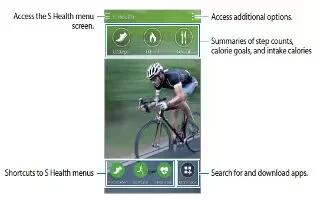Learn how to use S Health settings on your Samsung Galaxy Alpha. You can download and install various apps that are compatible with this app.
Installing additional S Health apps
You can download and install various apps that are compatible with this app.
- Tap Apps icon > More apps.
- Tap More and select an app.
- Follow the on-screen instruction and install the app.
S Health settings
On the S Health main screen, tap Menu > Settings, and then select one of the following:
- Profile: Edit your physical statistics.
- Accounts: Sign in to your Samsung account to manage S Health data online.
- Password: Set a PIN to lock or unlock S Health.
- Unit settings: Set unit options.
- Notification: Set the device to display new events and achievements.
- My accessories: View and manage accessory device connections.
- Compatible accessories: View accessories that are compatible with the device or manage connected accessories.
- Reset data: Reset S Health data.
- Check for updates: Check the current version of S Health.
- Terms and Conditions: View the terms and conditions, including personal information and data retention polices.
- About S Health: View information about S Health.
Note:
- The personal information collected by S Health may be stored on the device for informative purposes only. Samsung does not receive, store, nor transmit your personal information. (buy if you sign in to your Samsung account from S Health, your data may be saved on the server for data backup purposes.) Personal information may be stored until the completion of such purposes. You can delete personal data stored by S Health by using the Reset data option in the Settings menu or by uninstalling app. Resetting the data will delete all information stored in the server. To delete any data you have shared with social networks or transferred to storage devices, you must delete them separately.
- You assume full responsibility for the inappropriate use of data share on social networks or transmitter to others. Use caution when sharing your personal data with others.
- To secure you personal information, open the S Health main screen, tap Menu icon > Settings > Password, tick Set password, and then set a password.
- If the device is connected to measuring devices, verify the communication protocol to confirm proper operation. If you use a wireless connection, such as Bluetooth or ANT+, the device may be affected by electronic interference from other devices. Avoid using the device near other devices that transmit radio waves.
- The content used in the S Health app may vary depending on the software version of the app. The services provided with the app are subject to change or the cancellation of support without prior notice.