Tag: Password
-

How To Use Security Settings – LG G Pro 2
Learn how to use Security Settings on your LG G Pro 2. Use the Security menu to configure how to help secure your phone and its data.
-
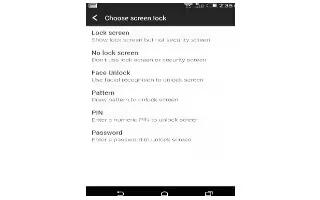
How To Set Screen Lock – HTC One M8
Learn how to Set Screen Lock on your HTC One M8. Help protect your personal information and help prevent others from using HTC One without your permission.
-

How To Encrypt – HTC One M8
Learn how to Encrypt on your HTC One M8. On the phone storage, you can encrypt data such as your accounts, settings, downloaded apps.
-

How To Use Screen Lock Settings – Sony Xperia Z2
Learn how to use screen lock settings on your Sony Xperia Z2.There are several ways to lock the screen. The security level of each lock type.
-

How To Use KNOX – Samsung Galaxy Tab Pro
Learn how to use KNOX on your Samsung Galaxy Tab Pro. Use this application to separate personal and work data and to access enterprise applications.
-

How To Make Passwords Visible – Samsung Galaxy Tab Pro
Learn how to make passwords visible on your Samsung Galaxy Tab Pro. Briefly display password characters as you touch them while entering passwords.
-

How To Use Password Options – Samsung Galaxy Tab Pro
Learn how to use password options on your Samsung Galaxy Tab Pro. The options are available when Password is selected.
-

How To Lock Screen – Samsung Galaxy Tab Pro
Learn how to Lock Screen on your Samsung Galaxy Tab Pro. Choose settings for unlocking your screen. Check mark this option to keep screen on when the phone detects.
-

How To Make Password Visible – Samsung Galaxy S5
Learn how to make passwords visible on your Samsung Galaxy S5. When enabled, password characters display briefly as you touch them while entering passwords.
-

Forget SIM PIN Password – Samsung Galaxy S5
Did you forget SIM pin password on your Samsung Galaxy S5. If you enter the wrong SIM PIN more than 3 times, you will need to contact.
-

How To Setup Password – Samsung Galaxy S5
Learn how to setup password on your Samsung Galaxy S5. Use this option to set up your password when one is first required or change your current password.
-

How To Encrypt – Samsung Galaxy S5
Learn how to encrypt on your Samsung Galaxy S5. The Security settings allow you to determine the security level for your phone.
-

How To Make Passwords Visible – Samsung Galaxy Note Pro
Learn how to make Passwords Visible on your Samsung Galaxy Note Pro. When enabled, password characters display briefly as you touch them.
-

How To Use Password Options – Samsung Galaxy Note Pro
Learn how to use password options on your Samsung Galaxy Note Pro. The options are available when Password is selected.
-
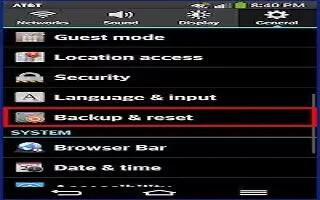
How To Use Security Settings – LG G Flex
Learn how to use security settings on your LG G Flex. Use the Security menu to configure how to help secure your phone and its data.
-
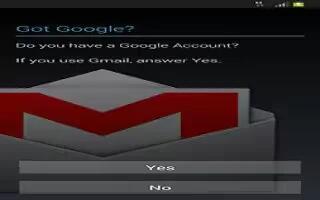
How To Create Google Account – Samsung Galaxy Mega
Learn how to create Google account on your Samsung Galaxy Mega Google applications will always be in sync between your phone and computer.
-
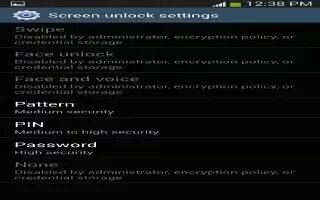
How To Lock Screen Settings – Samsung Galaxy S4 Active
Learn how to lock screen settings on Samsung Galaxy S4 Active. The Lock screen options will differ depending on type of Screen Lock have selected.
-
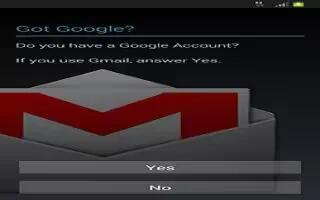
How To Create New Google Account – Samsung Galaxy S4 Active
Learn how to create new Google account on Samsung Galaxy S4 Active. In order to utilize device to fullest extent, you will need to create.