Battery life is one of the most important things in any smartphone. When Samsung launched Note 5, it raised few eyebrows as it comes with a smaller battery than its predecessor does. With a 3,000 mAh non-removable battery, compared to the 3,220 mAh removable battery of the Galaxy Note 4, users were concerned that the new smartphone will not last as long as its predecessor.
While initial benchmark test by various sites give mixed results. Compared to other smartphones, the performance of the Galaxy Note 5 is worse than that of the Galaxy S6 Active and the Motorola Droid Turbo, but is better compared to the HTC One M9, LG G4 and iPhone 6 Plus.
As the battery in Note 5 in non-removable, we need to use every tip and trick out there to get maximum life out of it. Here are some tips for better battery life.
Charging the battery
Charge the battery before using it for the first time or when it has been unused for extended periods.
[alert type=”info” icon-size=”normal”]Use only Samsung-approved chargers, batteries, and cables. Unapproved chargers or cables can cause the battery to explode or damage the device.[/alert]
- Connect the USB cable to the USB power adaptor, and then plug the end of the USB cable into the multipurpose jack.
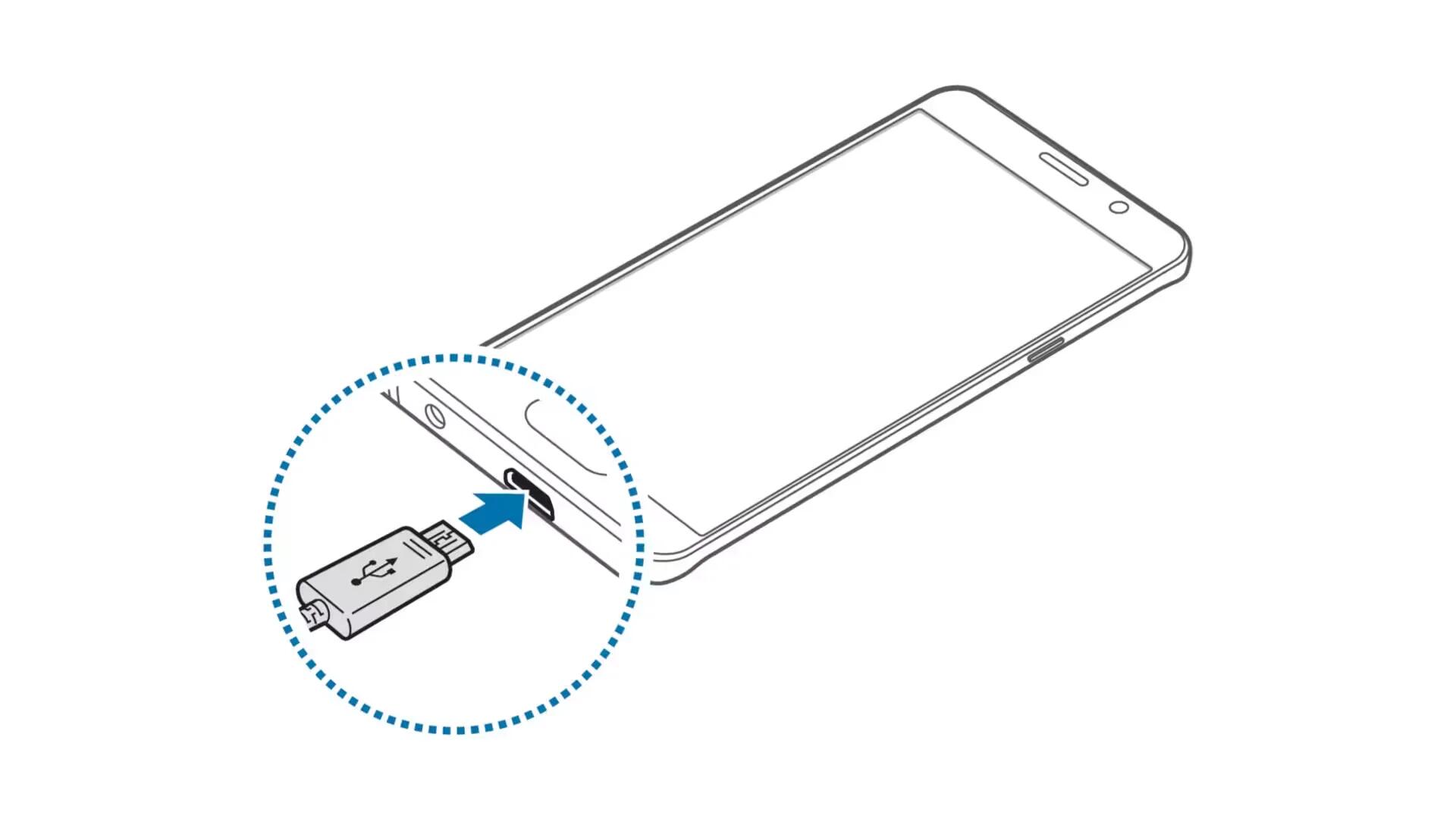
[alert type=”warning” icon-size=”normal”]Connecting the charger improperly may cause serious damage to the device. Any damage caused by misuse is not covered by the warranty.[/alert]
- Plug the USB power adapter into an electric socket.
- After fully charging, disconnect the device from the charger. First unplug the charger from the device, and then unplug it from the electric socket.
[alert type=”info” icon-size=”normal”]To save energy, unplug the charger when not in use. The charger does not have a power switch, so you must unplug the charger from the electric socket when not in use to avoid wasting power. The charger should remain close to the electric socket and easily accessible while charging.[/alert]
Viewing the remaining charging time
While charging, open the Home screen and tap Apps -> Settings -> Battery.
[alert type=”info” icon-size=”normal”]The actual charging time may vary depending on the status of your device and the charging conditions. The remaining charging time may not be displayed when you charge the device in very cold or very hot conditions.[/alert]
Reducing the battery consumption
Your device provides various options that help you conserve battery power.
- Optimise the device using the Smart manager.
- When you are not using the device, switch to sleep mode by pressing the Power key.
- Activate power saving mode.
- Close unnecessary apps.
- Deactivate the Bluetooth feature when not in use.
- Deactivate the Wi-Fi feature when not in use.
- Deactivate auto-syncing of apps.
- Decrease the backlight time.
- Decrease the screen brightness.
Battery charging tips and precautions
- When the battery power is low, the battery icon appears empty.
- If the battery is completely discharged, the device cannot be turned on immediately when the charger is connected. Allow a depleted battery to charge for a few minutes before turning on the device.
- If you use multiple apps at once, network apps, or apps that need a connection to another device, the battery will drain quickly. To avoid losing power during a data transfer, always use these apps after fully charging the battery.
- Using a power source other than the USB power adaptor, such as a computer, may result in a slower charging speed due to a lower electric current.
- The device can be used while it is charging, but it may take longer to fully charge the battery.
- If the device receives an unstable power supply while charging, the touchscreen may not function. If this happens, unplug the charger from the device.
- While charging, the device and the charger may heat up. This is normal and should not affect the device’s lifespan or performance. If the battery gets hotter than usual, the charger may stop charging.
- If the device is not charging properly, take the device and the charger to a Samsung Service Centre.
