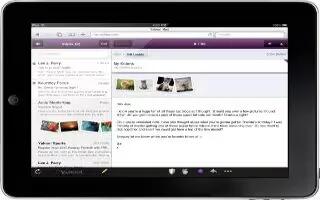iPad displays image attachments in many commonly used formats (JPEG, GIF, and TIFF) inline with the text in email messages. iPad can play many types of audio attachments, such as MP3, AAC, WAV, and AIFF. You can download and view files (such as PDF, webpage, text, Pages, Keynote, Numbers, Microsoft Word, Excel, and PowerPoint documents) that are attached to messages you receive. Continue reading the article on how to view the attachments.
- View an attached file: Tap the attachment to open it in Quick Look. You may need to wait while it downloads before viewing.
- Open an attached file: Touch and hold the attachment then choose an app to open it. If none of your apps support the file, and it isnt one that Quick Look supports, you can see the name of the file but you cant open it.
- Save an attached photo or video: Touch and hold the photo or video, then tap Save Image or Video. The item is saved to your Camera Roll album in the Photos app.
Quick Look supports the following document types:
- .doc, .docx Microsoft Word
- .htm, .html webpage
- .key Keynote
- .numbers Numbers
- .pages Pages
- .pdf Preview, Adobe Acrobat
- .ppt, .pptx Microsoft PowerPoint
- .rtf Rich Text Format
- .txt text
- .vcf contact information
- .xls, .xlsx Microsoft Excel
Note
This will work on all iPads; including original iPad, iPad 3, iPad 2, and your new iPad.