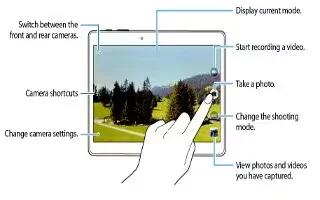Learn how to use video camera on your Samsung Galaxy Tab S. Use your devices built-in camera and camcorder to record videos.

- Tap Camera on the Apps screen.
- Tap the image on the preview screen where the camera should focus. When the subject is in focus, the focus frame turns green.
- Tap Video Camera icon to record a video.
- Spread two fingers apart on the screen to zoom in, and pinch to zoom out.
- To capture an image from the video while recording, tap Camera icon.
- To change the focus while recording a video, tap where you want to focus. To focus on the centre of the screen, tap Video Camera icon.
Camera etiquette
- Do not takerecord videos of other people without their permission.
- Do not takerecord videos where legally prohibited.
- Do not takerecord videos in places where you may violate other peoples privacy.
Remote viewfinder
Use your device as a viewfinder for another device. You can control the other device remotely to take videos from a distance. Your device displays the same image that is displayed on the connected device.

- Tap Camera on the Apps screen.
- Tap Settings > Remote viewfinder.
- Tap Wi-Fi Direct settings to connect to another device.
- Tap the image on the preview screen where the device should focus.
- Tap Video Camera icon to take the photo displayed on the connected devices viewfinder.
Note: Ensure that the device you want to connect to supports the remote viewfinder mode.
Note
This guide will work on all Samsung Galaxy Tab S’s; including Samsung Galaxy Tab S 8.4 and Samsung Galaxy Tab S 10.5.