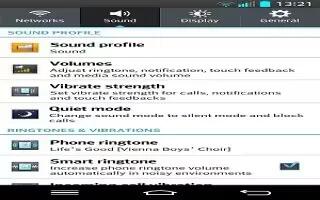Learn how to use sound settings on your LG G2. Allows you to set the sound profile to Sound, Vibrate only, or Silent.
Volumes
- Adjust the phone’s volume settings to suit your needs and your environment.
Vibrate strength
- Allows you to set the vibrate strength for calls, notifications, and touch feedback.
Quiet mode
- Tap the Quiet mode switch ON/OFF to enable this function. Tap Quiet mode to open a screen to set the days and times to automatically turn off all sounds except for alarms and media and to set allowed calls during the quiet mode.
Phone ringtone
- Select the ringtone for incoming calls.
Smart ringtone
- Select to automatically increase the volume of the ringtone when outside noise is loud.
Incoming call vibration
- Allows you to choose the type of vibration for incoming calls.
Gentle vibration
- Gradually increases vibration up to the current strength set.
Ringtone with vibration
- Checkmark for vibration feedback for calls.
Voice notifications
- Read out incoming call and message event automatically.
Default notification sound
- Select the ringtone for notifications such as new messages receipt or calendar events.
Touch feedback & system
- Allows you to set dial pad touch tones, touch sounds, screen lock sound, and vibrate on touch.
Dial pad touch tones
- Allows you to play tones when using the dial pad.
Touch sounds
- Allows you to play a sound when making a screen selection.
Screen lock sound
- Allows you to play a sound when locking and unlocking the screen
Vibrate on touch
- Allows you to vibrate when tapping the front key and on certain UI interactions.