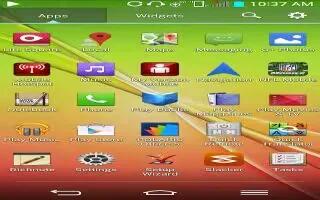Learn how to use latitudes on your LG G2. Google Latitude lets you and your friends view each others’ locations on maps and get directions to your friends’ locations using Google Latitude. Your location is not shared automatically. It is by invitation only. You must join Latitude and then invite your friends to view your location or accept invitations from your friends.
To join Latitudes
- While viewing a map, tap and then Join Latitude.The first time you join Latitude, you’re prompted to accept or reject the Google privacy policy.
To open Latitude
After you join Latitude, you can open it to find your friends and view their updates.
- While viewing a map, tap Latitude icon and then Latitude.
To invite friends to share their locations
After you join Latitude, you can start sharing your location with your friends. Only friends whom you have explicitly invited or accepted can see your location.
- Open Latitude and tap Add Contacts icon .
- Tap Select from Contacts Add via email address in the menu that opens.
- Tap Add friends at the bottom of the screen. If your friends already use Latitude, they receive an email request and a notification on Latitude. If they have not yet joined Latitude, they receive an email inviting them to sign in to Latitude with their Google Account.