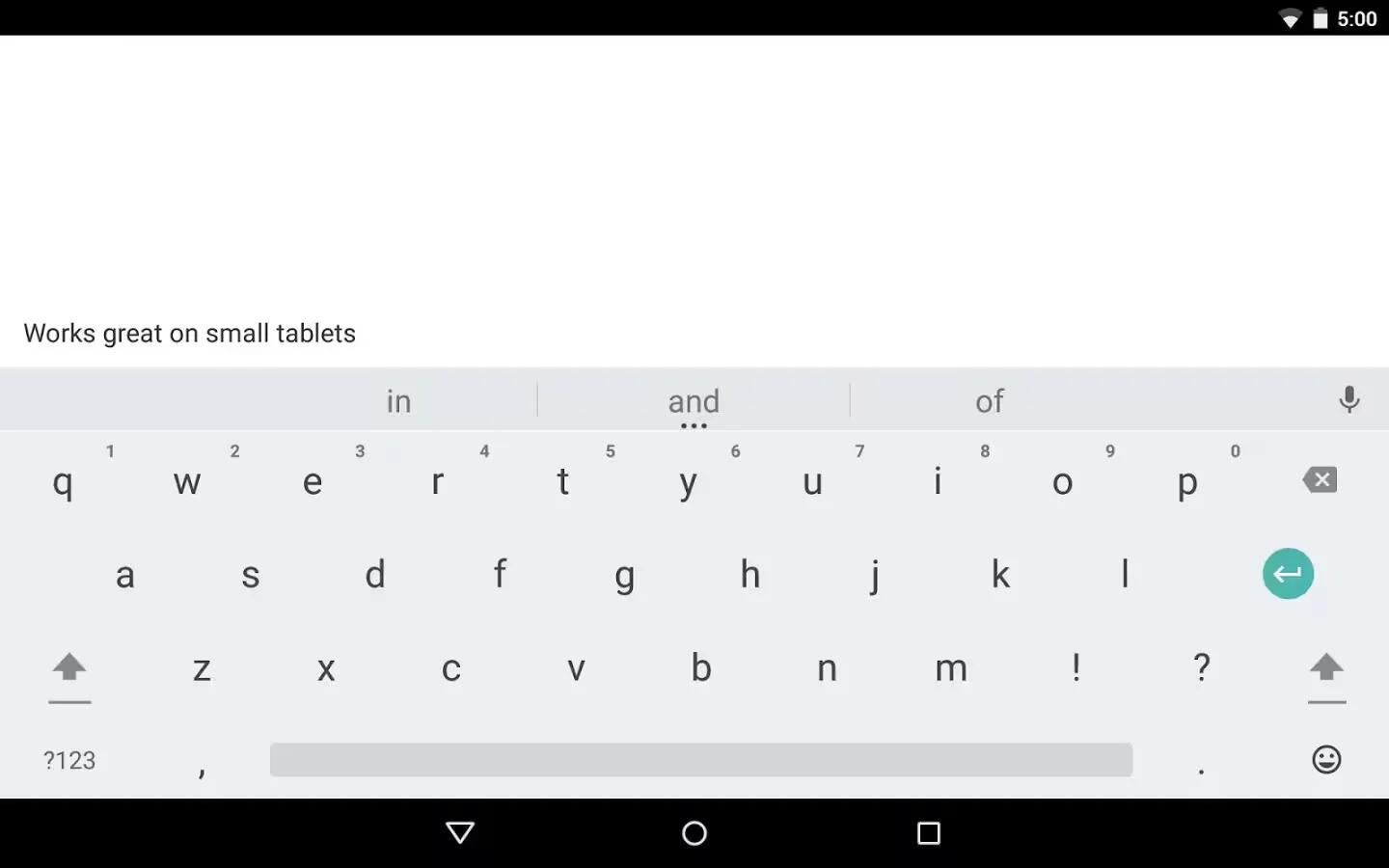You can use keyboard dictionaries through the personal dictionaries and the add on dictionaries while entering text on devices running Android Lollipop.
To manage keyboard dictionaries, go to Settings > Personal > Language & input.
Personal dictionary
You can add your own words to your personal dictionary so that your device remembers them.
To add a word or phrase, including an optional shortcut, go to Settings > Personal > Language & input > Google Keyboard > Text Correction > Personal dictionary and the language of the dictionary you want to modify, then choose Add and type in the word.
When you use the optional shortcut when typing, your word or phrase appears as an option in the suggested words above the keyboard.
Add-on dictionaries
- Go to Settings > Personal > Language & input > Google Keyboard > Text Correction > Add-on dictionaries.
- You’ll see dictionaries for other languages that you can download to your device.
- Touch the dictionary you want, then Install.