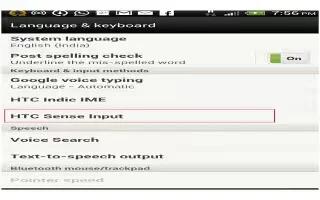Learn how to enter text with word prediction on your HTC One. Word prediction is enabled by default, and word suggestions are displayed as you type.
Note: Tap X19 ABC icon to switch between Multitap and XT9 predictive modes when using the Phone keyboard layout.
- To enter text in word prediction mode, do any of the following:
- Tap the space bar to insert a highlighted word in the suggestion list.
- Tap a word from the suggestion list.
- Tap the arrow next to the suggestion list to see more choices.
How to set a second language for word prediction on HTC One
You can set the word prediction to be bilingual. As you type, youll get word suggestions in the languages that youve selected.
- Slide the Notifications panel open, and then tap Settings icon > Language & keyboard.
- Tap HTC Sense Input > Keyboard selection > Bilingual prediction, and then choose the language you want.
How to add words and phrases to the word prediction dictionary on HTC One
- Add frequently-used names, acronyms, and even phrases to the word prediction dictionary to easily find them in the suggestion list.
- Type even faster when you create text shortcuts to words and phrases. Instead of typing Talk to you later, save a few keystrokes by adding the ttyl shortcut. In your message or email, just type “ttyl”, and then tap the spacebar to enter the complete phrase.
- Slide the Notifications panel open, and then tap Settings icon > Language & keyboard.
- Tap HTC Sense Input.
- Tap Personal dictionary > + add icon.
- Enter a word or phrase, and then enter its text shortcut. Be sure to remember this shortcut, including the uppercase and lowercase letters you’ve typed.
- Tap OK.
Note: While you’re entering text using the Standard keyboard layout, any word you tap on the suggestion list is also automatically added to the dictionary.
How to edit or delete words and phrases in the word prediction dictionary on HTC One
- Slide the Notifications panel open, and then tap Settings icon > Language & keyboard.
- Tap HTC Sense Input.
- Tap Personal dictionary.
- To edit a word, phrase, or shortcut, tap the item in the list.
- To delete items from the dictionary, tap Menu icon > Delete. Select the words you want to remove, and then tap Delete.