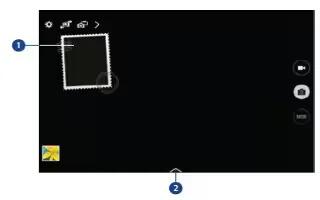Learn how to use dual camera modes on your Samsung Galaxy Note Pro. Use Dual Camera Mode to take a photo or record a video with the rear camera and the photo or video captured by the front camera appears in an inset window.
- Touchdual camera mode icon to switch to dual camera mode. Touch Camera icon to take a photo or touch Video Recorder icon to record a video.

- Touch the window to resize it or move it to a new location.
- Select among various styles that are available.
Note: You can record videos in dual camera mode for up to 5 minutes in Full HD and up to 10 minutes in HD. While taking videos in this mode, sound is recorded by the internal microphone.
Share Shot
Touch Options icon > Share Shot icon and select one of the following:
- Share shot: Send a photo directly to another device via Wi-Fi Direct.
- Buddy photo share: Set the device to recognize a persons face that you have tagged in a photo and send it to that person.
- Remote viewfinder: Set a device to control the camera remotely.
Controlling the Camera Remotely
Remote viewfinder allows you to take photos using the viewfinder of a connected device (not included). Wi-Fi Direct connection is required.
- Touch Options icon > Share icon > Remote viewfinder.
- Touch Wi-Fi Direct settings to connect the device and the camera using Wi-Fi Direct.
- Touch to take a photo remotely using the device as a viewfinder.