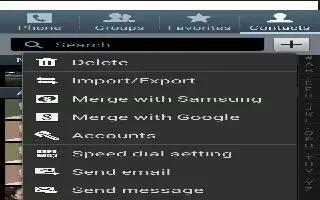Learn how to use Contacts Display Options on your Samsung Galaxy Tab 3. There are various ways to display your Contacts and general Contacts settings.
- Touch Contacts icon.
Touch Groups, Favorites, or Contacts, above the Contacts List, to view contacts various ways:
- Groups: Displays the possible Groups, such as Not assigned, Co-workers, Family, Friends, and so on. The number of contacts in the group is displayed next to the group name. Touch a group name to show only contacts in that group.
- Favorites: Show only your favorite, or starred, contacts.
- Contacts: Show all your contacts. Touch the Search field and enter a keyword to list contacts that contain that keyword.
- From the Groups, Favorites, or Contacts list, touch Menu key to display the options for each grouping.
- From the Contacts list, touch Menu key > Settings to display and manage Contacts settings.
Note
This guide will work on all Samsung Galaxy Tabs; including Samsung Galaxy Tab 3 7.0, Samsung Galaxy Tab 3 8.0 and Samsung Galaxy Tab 3 10.1.