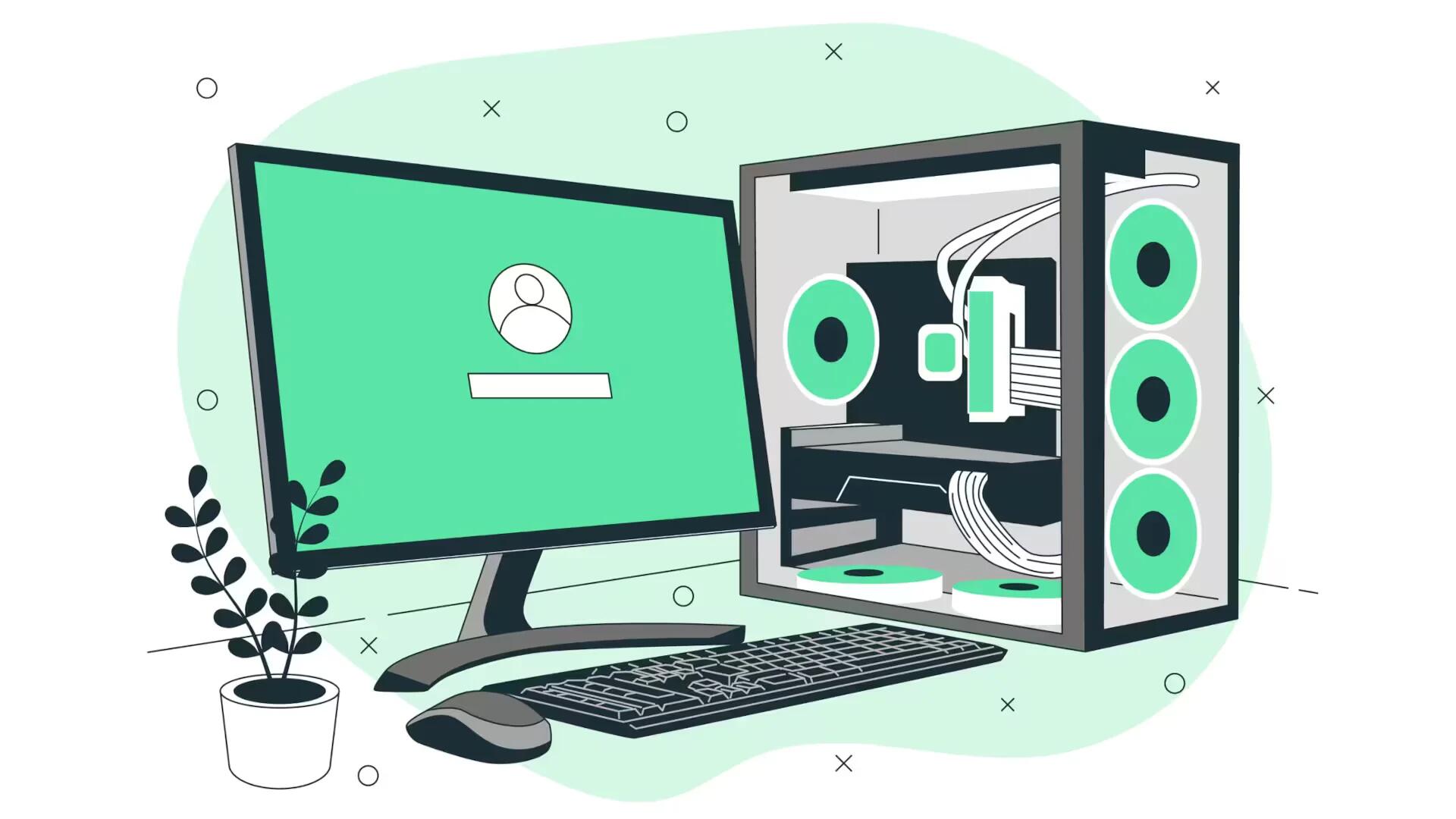Dropbox is incredibly handy, but the odds are that it’s not your only cloud storage space. Maybe you’ve got a few MP3s sitting in Amazon’s digital warehouse, or multiple holiday photo albums resting comfortably in Picasa. Wouldn’t it be nice if you could merge these services, or at least have one portal that offered access to your various cloud services? Otixo aims to do just that, and it’s free. Here’s how to use it:
- Create a free Otixo account. They don’t want much info, which is nice.
- Add your first cloud service. Different services require different security measures to grant access, but most are pretty straightforward.
 Step 2–Add cloud service.
Step 2–Add cloud service.
3. To add additional cloud services (this is why you’re eon Otixo, right?), you need to click the “+” icon next to “My Cloud Services” in the upper left. (There’s a similar icon in the bottom left, too.) Note that you can connect multiple FTP servers, if you like.
4. Once you’ve got your services connected, you can easily check out your files and transfer them from one service to another (depending on storage limits, etc.). Just right-click on a file to share, launch, copy/paste, download, and more.
 Step 4–Share files on tixo.
Step 4–Share files on tixo.
For serious cloud users, this is real a time-saver. I hope that Otixo will add more services in the future; make sure to let them know if your favorite isn’t on the list yet!