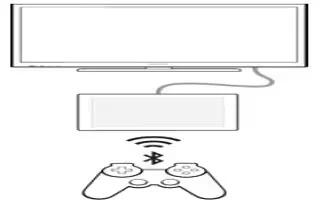Learn how to Play Games On TV Using DUALSHOCK 3 Wireless Controller on your Sony Xperia Z2 Tablet. You can play PlayStation Mobile games stored on your device on a TV and control the games using a DUALSHOCK 3 wireless controller. First, you need to establish a wireless connection between the DUALSHOCK 3 wireless controller and your
device, then you can connect your device to the TV using a cable.
Note: To set up a connection between a DUALSHOCK 3 wireless controller and your device, a USB On-The-Go adapter is required.
To set up a connection with a DUALSHOCK 3 wireless controller
- Make sure the Bluetooth function on your device is turned on.
- Connect a USB On-The-Go (OTG) adaptor to your device.
- Connect the DUALSHOCK 3 wireless controller to the OTG adaptor using a USB cable
- When Controller connected(wired) appears in the status bar at the top of your device screen, unplug the USB cable.
- When Controller connected(wireless) appears in the status bar, a wireless connection is established.