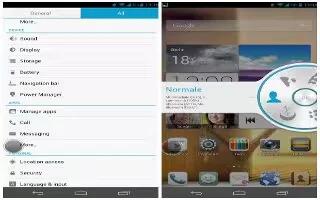Learn how to use maps on your Huawei Ascend P6. Maps helps you find out where you are, shows you how to get to a destination, and displays real-time traffic. Satellite view is also available.
Turning on location services
Before you use Maps to search for a location, turn on your location services.
-
On the home screen, touch Settings icon then the All tab.
-
Touch Location access.
-
Select the GPS satellites and Wireless networks check boxes.
Searching for places of interest
-
On the home screen, touch Map icon.
-
Touch Search icon.
-
Enter the location you want to search for.
-
Touch Search icon in the lower right corner of the keyboard.
-
The search results are marked on the map by letters.
-
Touch a mark to see how to get there and view more details about the location.
Getting somewhere
-
When you browse a map, touch Direction icon.
-
Touch the first text box to enter the start point. Then, touch the second text box to enter the destination.
-
Select a transportation method: by car, public transportation, or foot.
-
Touch GET DIRECTIONS.
-
Available routes are then shown in a list.
-
Touch the route you prefer to display on the map.
-
To start a new search, touch Menu > Clear Map to clear the search results.