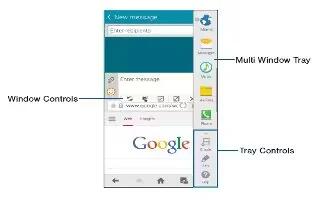Learn how to customize multi window on your Samsung Galaxy Note 4. You can customize Multi window to suit your preferences.
Create a Window Group
If you use certain apps together in Multi window often, you can create a window group to quickly display the two apps in Multi window.
The window group will be stored in the Multi window tray, so you can choose it any time to display the two apps.
- Press and hold the Back key to display the Multi window tray, and then drag apps to the windows.
- Scroll to the bottom of the Multi window tray, and then tap Tray Controls > Create.
Change the Order of Apps in the Multi Window Tray
- Press and hold the Back key to display the Multi window tray.
- Tap an hold an app, drag it to a new position in the tray and then release it.
Choose Apps to Display in the Multi Window Tray
You can choose the apps you want to display in the Multi window tray.
- Press and hold the Back key to display the Multi window tray.
- Tap Tray Controls > Edit for options.
- To remove an app from the tray, tap and drag it off of the panel and place it in the storage area.
- To add an app to the tray, tap and drag it from the storage area to the panel.
- To relocate an app, tap and drag it to a new location.
Multi Window Settings
Turn on the Multi window feature.
For more information Refer How To Use Multi Window.
- From a Home screen, tap Apps > Settings.
- Tap ON/OFF to enable.
- Tap Multi window for options.
- Open in multi window view: Automatically view content in a multi window when you open files from My Files or Video, or attachments from email.
- Pop-up view shortcut: Swipe down diagonally from the corner of a screen to put it in pop-up view.