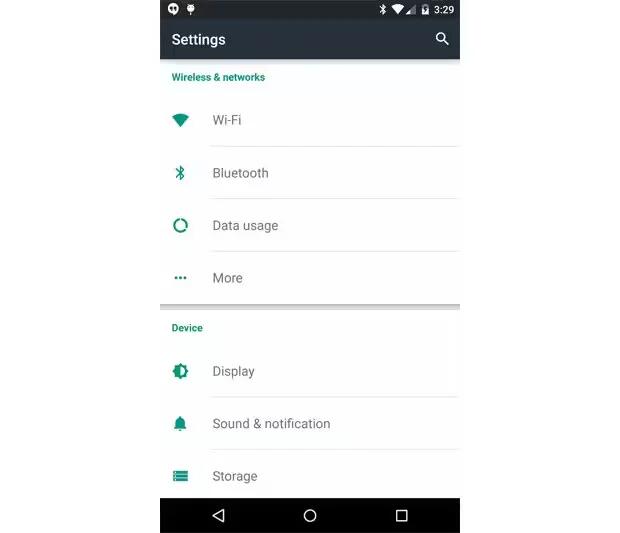You can change display settings on your devices running Android Lollipop. Change the display settings on your device by following the steps below.
Go to Settings > Device > Display.
Choose from the following settings. Some of these settings may vary by your device and version of Android. All can affect battery life.
- Brightness level: Move the slider to set the brightness level on your device.
- Adaptive brightness: Turn on adaptive brightness to automatically optimize the brightness level on your device based on the available light around you. Adaptive brightness is on by default. You can still adjust your brightness when needed.
- Sleep: Change how long it takes for your device’s screen to go black when you’re not using it.
- Daydream: Set up screensavers that display photos, colorful backgrounds, and more when your device is charging or docked.
- Ambient display (Nexus 6 only): Turn on ambient display if you want your phone to wake up when you pick it up or when a notification arrives.