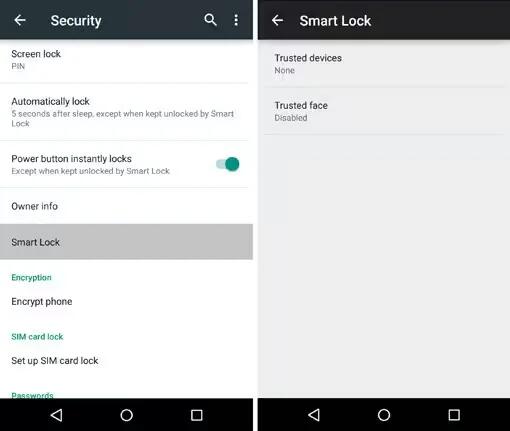You can customize security settings on your devices running Android Lollipop. If a lock is set for your screen, the screen goes dark and locks when the display goes to sleep or if you press the Power button.
You can set locks of different strengths using Screen Lock settings:
Go to Settings > Personal > Security > Screen lock.
Touch the type of lock you’d like to use. Even when your screen is locked, you can perform certain activities.
- Quick Settings: Slide down from the top of the screen to open Quick Settings without entering your password.
- Camera: Slide from right to left to open the Camera.
- Access Dialer: Slide from left to right to make a phone call. (First you have to enter your password.)
- Emergency Calls: Slide from left to right to make an emergency phone call without having to enter your password.
If you have a device that’s set up for more than one user, you may need to touch your image at the bottom of the screen to see your own locked screen.
For more customization, read the following: