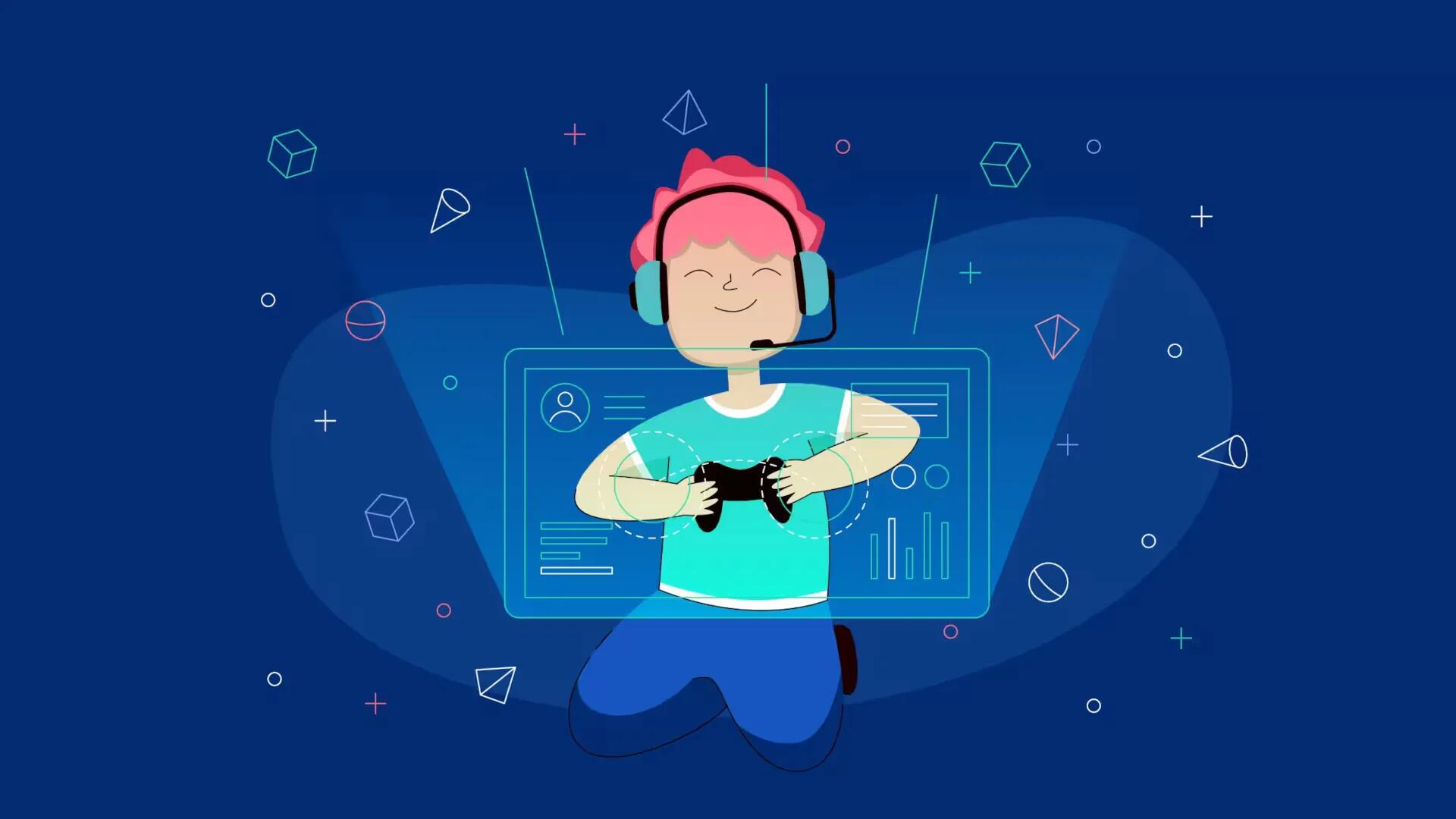Minecraft is a popular game; it involves finding, developing survival skills in a virtual world. You can customize your avatars to their specific preferences when moving to next level. You can enhance your Minecraft experience is to add skin to your Minecraft avatar in order to transform it according to your liking. The skin offers a different outer appearance to your avatar, based on the color and shapes you choose. Follow the simple steps below
Get a paid copy of the Minecraft game downloaded to your computer, if you don’t have one already. Most free games do not offer the option of customizing characters or Minecraft skin editing. Purchasing your own download will allow you many additional features besides adding skin, such as access to the full Minecraft game and the ability to save your game.
Search for a skin from the many websites that offer this tool or create your own custom Minecraft skin using a picture editing application. Most of the websites offering Minecraft skins are free to users, but you may need to spend some time browsing the various options to find the right skin for your character. Some websites also provide a listing of the most popular skins, making it more efficient for you to narrow your choices quickly.
Download your custom Minecraft skin to an image editor on your PC or Mac, if you want to make changes to the skin before applying it to your Minecraft character. If you do not want to make changes, you can simply save the skin to your computer in a .png file that you can quickly retrieve when you are ready. Complete the download by using the download link on the website.
- Perform your Minecraft skin editing by using the image editor on your computer. This process allows you to truly customize your skin to look precisely as you want. You can change the color, appearance or add special features, depending on your skill level with the image editor. You can also purchase a Minecraft skin edit tool that will teach you how to add skin to Minecraft. Plug in the information you want using the customizable template and then save your work when you are finished.
Install the skin by logging into your Minecraft account and locating the “Preferences” link in the upper corner. The link takes you to a web page with the default Minecraft character you wish to customize. Below the instructions on this screen, there is a “Choose File” button. Click on the button and browse until you find the file where you saved your custom Minecraft skin. Click on the file and then click “Upload” to add the skin to your character.
Note
Ensure your character has changed properly by starting up Minecraft and hitting F5 on either your PC or Mac to go into third person view. Once you have verified your character, you can begin using it in your game.