Keeping your Antivirus software up to date will ensure your PC is protected from new viruses as soon as they emerge, but there are other malicious programs to be aware of. For example, adware and spyware do not behave like viruses and might escape detection.
These days malware attacks increase a lot and necessity of good anti-malware programs has been increased widely. Almost all computer users know about Antivirus software, but what is this Antimalware.
It does not matter how proficient you are when it comes to managing your PC, a single malware would be more than enough to create a clutter in your everyday life, especially if you depend upon your PC for professional purposes. Whether you are using some high-end software or simple PDF conversion tools, the clutter will affect you. The proverb has it that precaution is better than cure, but this hardly comes in practice when malware is ahead. So, the better way is to regularly check your Windows PC to detect malware and remove them instantly when you’d stumble upon something capable of destroying your system.
Here, to help you accomplish the usually-tough task, we have researched and listed below 10 best malware removal tools for PC. These tools are best to use in the year 2017 for Windows 7, Windows 8 or with Windows 10.
1. Malwarebytes Anti-Malware
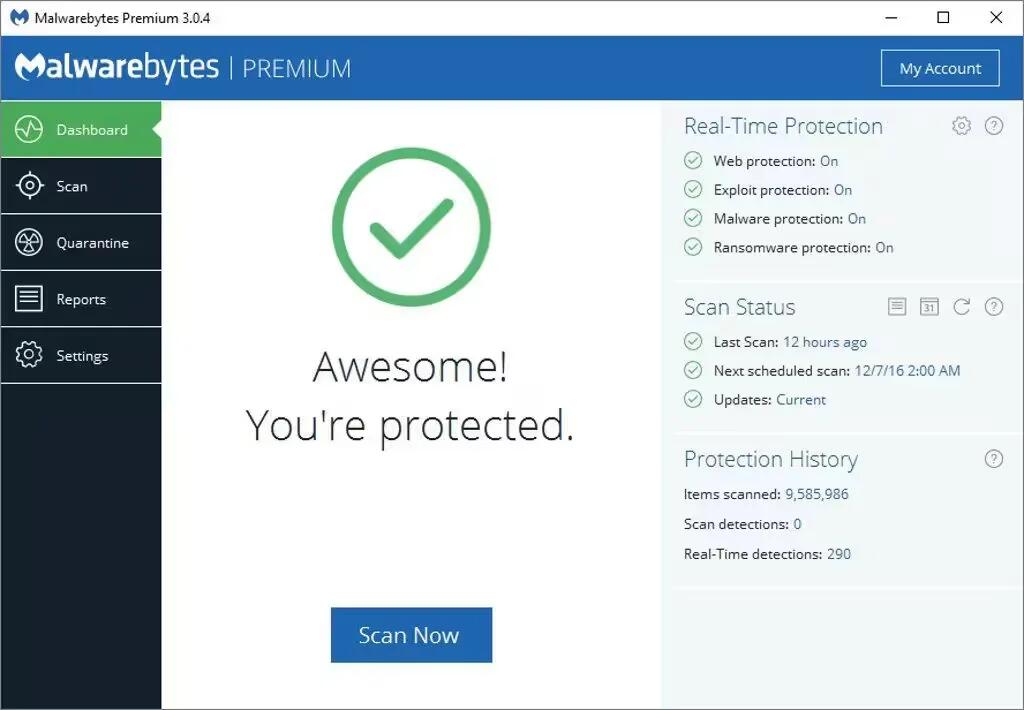
Malwarebytes’ flagship application Anti-Malware is a shareware malware-removal tool. It is one of the most popular software when it comes to malware detection and removal with lots of features that can help both home and business users. The best part is that you do not have to uninstall your Antivirus program to run Malware Anti-Malware, but the tool will run smoothly along with most of the popular Antivirus tools.
The first time you install Malwarebytes Anti-Malware, you are given a 14-day trial of the premium edition, which includes preventative tools like real-time scanning and specific protection from ransomware. After two weeks, it reverts to the basic free version. The principle difference between the free and premium version of the application is real-time monitoring.
Although the free version is powerful enough to find and remove malware, you may opt for the premium version if you want access to scheduled scanning, phishing & hacking protection etc. If you do not need active scanning against threats, the free version uses the same database and does an admirable job ferreting out infections. The Anti-Malware installation includes another application from Malwarebytes called FileASSASSIN — a helpful tool for deleting files locked by Windows.
Link:Â https://www.malwarebytes.com/
2. Bitdefender Antivirus Free Edition
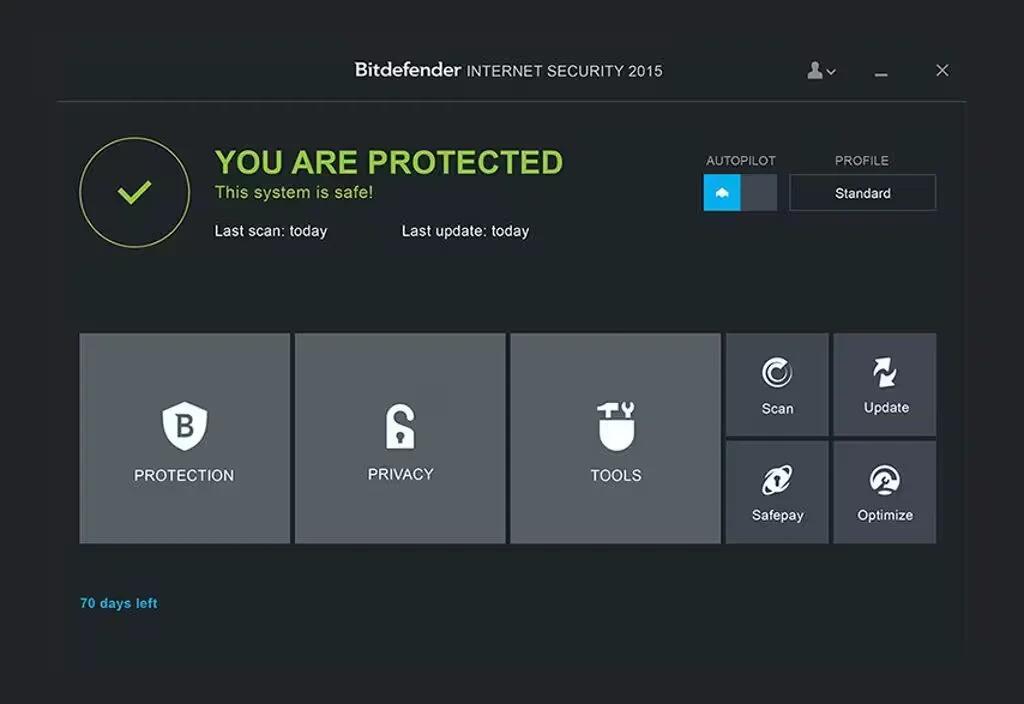
If you are thinking about replacing your Antivirus software, check out Bitdefender Antivirus Free Edition. It has a dedicated anti-malware engine to help you avoid an infection in the first place, and mop up any existing problems.
One of Bitdefender’s best features is the ability to scan files or folders that look a bit suspicious by simply dragging and dropping them onto its home screen (it might be a good idea to do this with your Downloads folder if you have noticed some funny business lately). Any unpleasantness detected by the malware removal engine will be swiftly quarantined and can be disposed of at your leisure.
If you are ready to pay for Bitdefender Internet Security, you will get more than what you expect, including protected browsing and a two-way firewall. Additional features of Bitdefender Internet Security include remote management of the solution, USB Immunizer to get rid of viruses, autopilot, OneClick Optimizer etc.
Bitdefender is unobtrusive, but its Protection Shield will alert you to any malicious attempts to compromise your system. All in all, it is an excellent foundation for your anti-malware arsenal.
Link:Â https://www.bitdefender.com/solutions/free.html
3. Avast Antivirus Free Edition
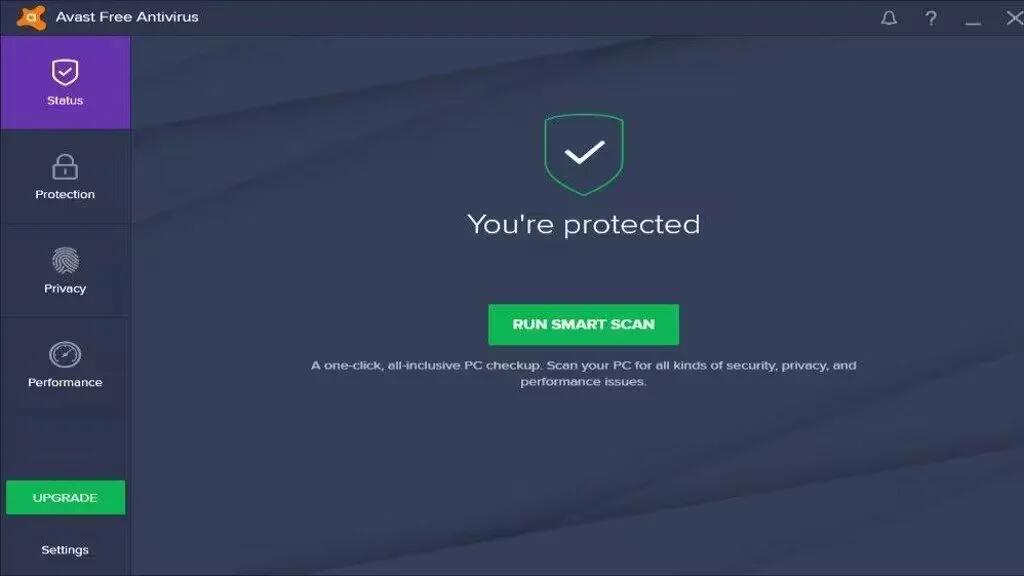
Avast Free Antivirus is a suite of anti-malware and personal data security tools, ranging from the Antivirus scanner to a password manager and a software update checker. Avast Software purchased its competitor AVG Technologies in October 2016. While the two brands remain separate, their respective Antivirus suites now have some design language in common.
The latest version includes a much simpler and quicker to use UI than previous versions. Key features can be easily reached in the sidebar and the home page is now customizable so you can access the tools you use most often directly. The overall appearance is clean and uncluttered, with buttons intuitively labeled and positioned.
Avast are constantly updating their database of virus definitions, meaning your computer will be protected against the latest spyware, viruses and potentially hazardous websites. Avast’s large and active community quickly alerts the development team of new security threats which are swiftly countered and added to Avast’s significant database. The browser add-on further improves computer security with features like the cookie and social tracking blocking.
Avast! Free Antivirus comes with a range of standard scanning options, based on depth and speed. A rapid scan will suffice in most cases – targeting removable media and the files you select, identifying security threats in usually less than a minute. A startup scan will launch automatically on boot up and is a useful, regular security check. The optimized scan engine in the latest version means scanning of text content is significantly faster than previous versions. Scanning of EXE files is around also faster. Improved memory usage means Avast! Free Antivirus should cause less strain on your system so you can continue with other tasks faster.
Avast! Free Antivirus is definitely one of the best free total security managers available. It is relatively lightweight and efficient, while still providing comprehensive security protection. The browser add-on can slow browsing speed and the scanning might not be as detailed as some premium Antivirus options. But the simple, effective UI and strong security capabilities make Avast! Free Antivirus a very good choice for those looking for free computer security.
Link:Â https://www.avast.com/free-antivirus-download
4. Comodo Internet Security Software
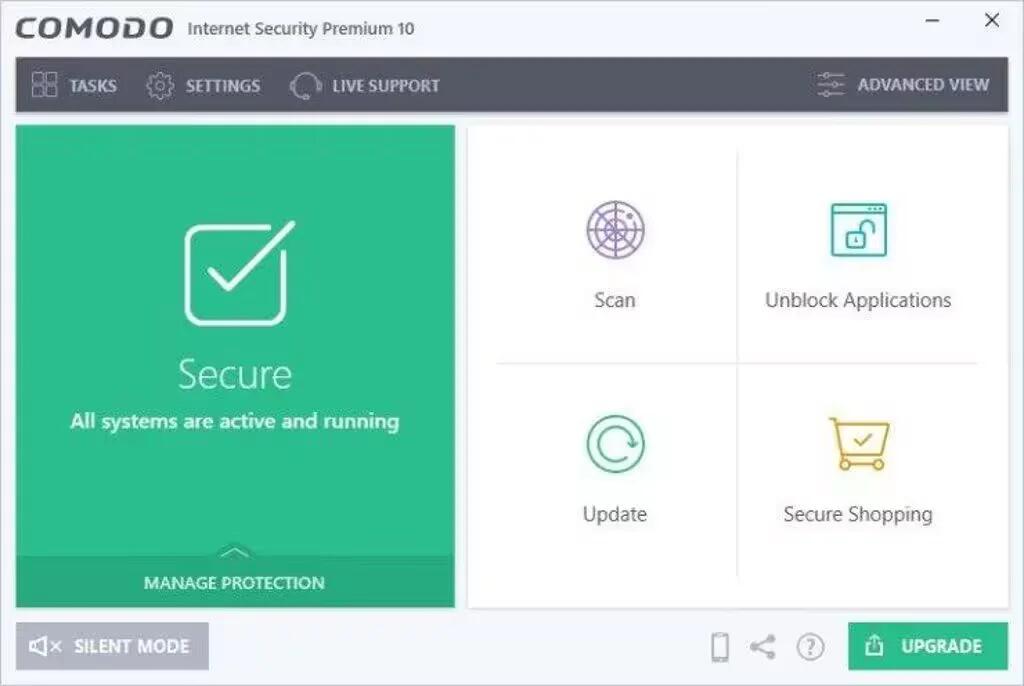
Comodo Internet Security (CIS), developed and distributed by Comodo Group, is a freemium Internet security suite that includes an Antivirus program, personal firewall, sandbox and a host-based intrusion prevention system (HIPS) and a desktop widget.
COMODO Internet Security Premium offers to change your DNS servers to COMODO SecureDNS servers (it has a description) and to enable “Cloud Based Behavior Analysis” of unrecognized programs by submitting them to COMODO.
COMODO seems to have a lot of features for each main function, but they are well organized. The Antivirus section lets you run or schedule a scan (a full scan, on critical areas, or a malware/spyware scan), configure the scanner settings, view Antivirus events and quarantined items, but also submit suspicious files to COMODO to be further analyzed.
Surprisingly enough, COMODO uses very little CPU and memory resources while scanning is active. But other system applications run slower.
Link:Â https://www.comodo.com/home/internet-security/free-internet-security.php
5. Panda Free Antivirus
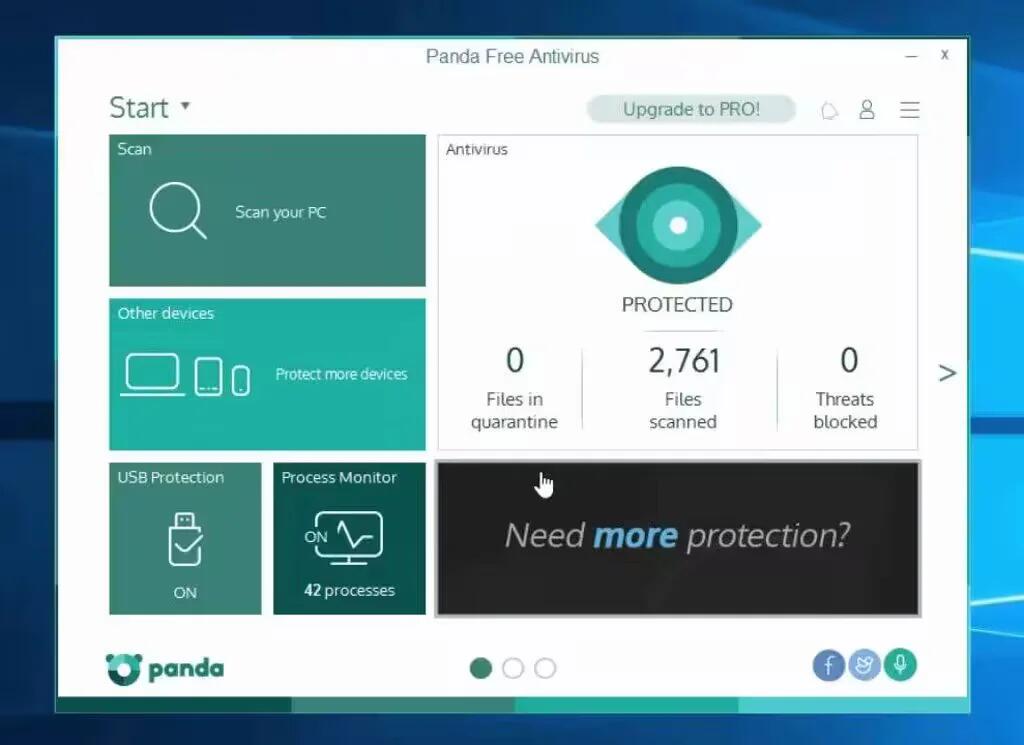
The new Panda Free Antivirus provides the easiest-to-use and most intuitive protection for your computer. It is one of the lightest Antivirus software you will ever find, given its simple user interface and a huge number of impressive features. Along with the ability to scan for malware and other dangerous files, you would be able to grab features such as process monitor, URL filtering, etc.
Panda Free Antivirus provides essential protection against spyware, phishing (online fraud), rootkits (stealth techniques) and banker Trojans. Real-time protection provides you with complete protection against known and unknown viruses. Chat, share photos and videos, shop online, read your favorite blogs or simply browse the Web with complete peace of mind and without interruption.
Link:Â http://www.pandasecurity.com/india/homeusers/solutions/free-antivirus/
6. Spybot Search & Destroy
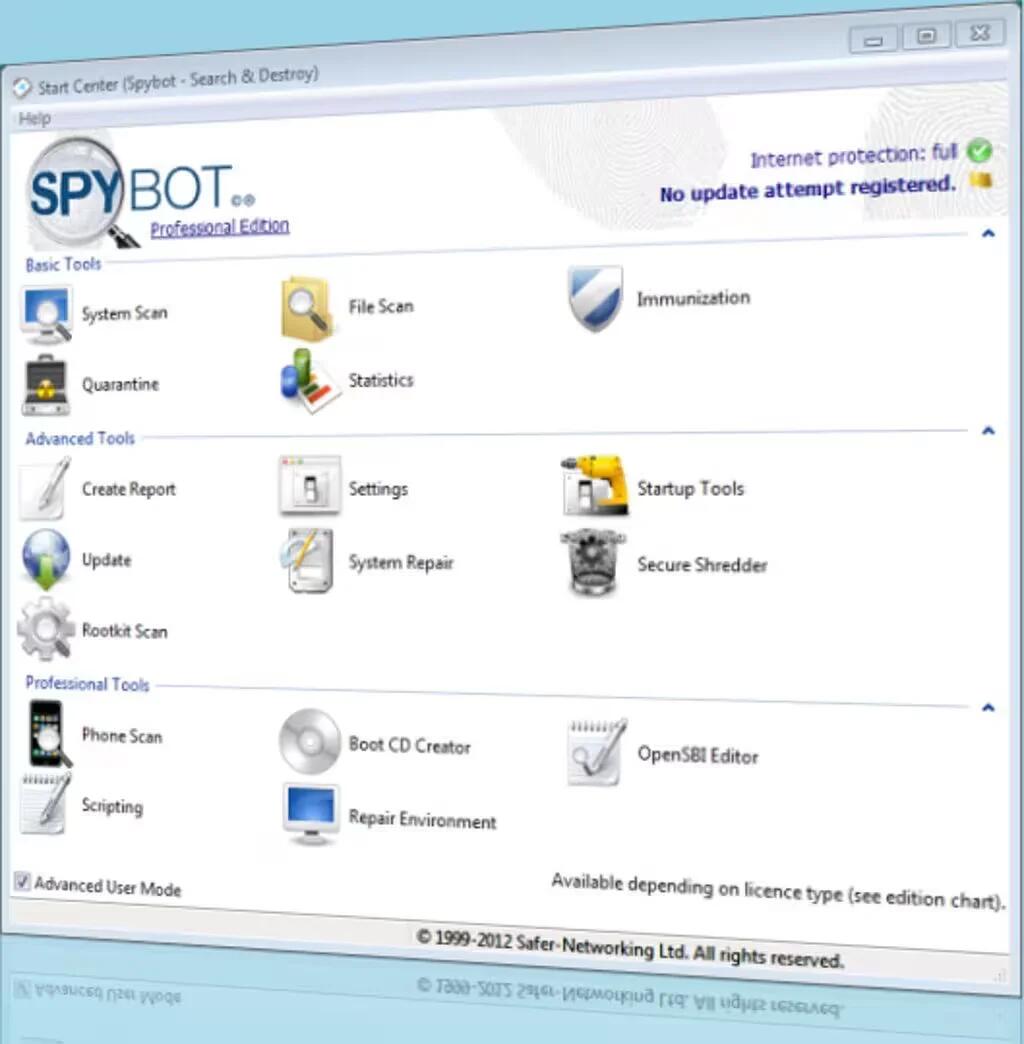
Spybot Search & Destroy has been successful in creating an unbreakable reputation in these years when it is time to find a solution to search for malware and destroy them without consuming that much time. While Spybot is free for private users, a paid version is available for corporate users that need installation of the tool in a big number of PCs.
In the freeware version of Spybot Search & Destroy, you have features such as anti-malware and spyware protection and other features that can even let you get rid of a resource-consuming fully-fledged Antivirus.
Link:Â https://www.safer-networking.org/private/
7. Ad-Aware Free Antivirus+
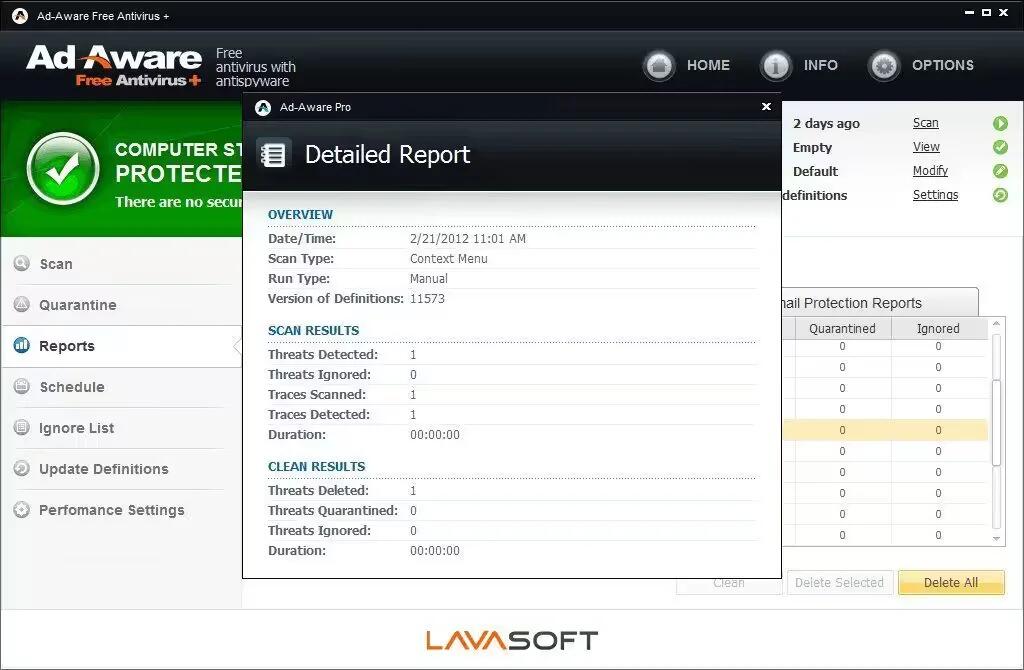
When you want the anti-spyware software to consume less resource and do more work, you should surely check out Ad-Aware Free Antivirus+, a free Antivirus and malware removal software. While Ad-Aware Free Antivirus+ helps you to find and remove dangerous files and malware, you can have additional security features such as protecting your downloads, automatic threat updates, safe browsing etc.
In addition to these, Ad-Aware Free Antivirus+ can do a lot of things that will help your PC stay secure.
Link:Â https://www.adaware.com/antivirus
8. ComboFix
ComboFix is just as spartan as the screenshot here makes it look. You download ComboFix, run it, and it takes care of the rest. The basic ComboFix process looks like this: It backs up your registry, checks to see if you have Windows Recovery Console installed, and then it goes to town on your system scanning away through 40+ stages. When it’s done, ComboFix spits out a log file and lists all the malware it found, which ones it was able to remove, and which ones you’ll have to use your Google-fu to look up how to remove manually. It isn’t fancy, but it gets the job done and gives you a detailed report at the end to take to security forums for help if you need it.
Link:Â http://combofix.org/
9. HijackThis
HijackThis stands alone in this list as being the least automated yet most likely to completely wreck your system if used incorrectly. HijackThis does a comprehensive scan of the state of your computer and reports back an enormous log file. The tool makes no judgment on whether or not an application, browser modification, or registry entry is malicious or not. It simply generates a list of things that could have been potentially altered or tampered with by spyware, malware, or other malicious programs. Advanced users can look over the log themselves and determine what needs to be pruned. If you’re not comfortable doing that, your best bet is to take the log file to a popular security forum like BleepingComputer or SpywareInfoForum and ask their armies of knowledgeable volunteer malware slayers to comb over it for you. Alternately, while not a replacement for receiving expert help from people in the forums, HijackThis.de is a web-based HijackThis log reader which is updated nightly. You upload your log file, it scans the file for relevant entries and gives you links to articles on how to remove the malware found in the log.
Link:Â https://sourceforge.net/projects/hjt/
10. Microsoft Windows Defender
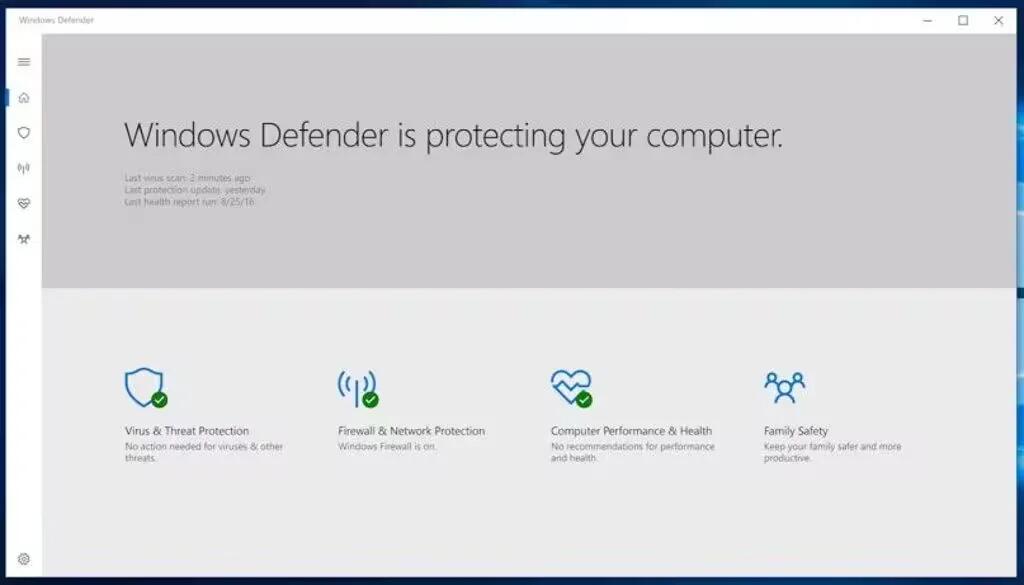
Windows Defender, officially called Windows Defender Antivirus in Windows 10 Creators Update, is an anti-malware component of Microsoft Windows. It was first released as a free anti-spyware program download for Windows XP, shipped with Windows Vista and Windows 7 and made into a full Antivirus program replacing Microsoft Security Essentials as part of Windows 8 and later versions.
Before Windows 8, Windows Defender protected against spyware.[2] It included a number of real-time security agents that monitored several common areas of Windows for changes which might have been caused by spyware. It also included the ability to easily remove installed ActiveX software. Windows Defender featured integrated support for Microsoft SpyNet that allows users to report to Microsoft what they consider to be spyware, and what applications and device drivers they allow to be installed on their system. Protection against viruses was added in Windows 8; Windows Defender in Windows 8 resembles Microsoft Security Essentials (MSE) and uses the same virus definitions.
Starting with Windows 10, Microsoft began to transfer the control of Windows Defender out of its native client. Initially, its “Settings” dialog box was replaced by dedicated page in the Settings app. In Windows 10 Creators Update, Windows Defender is renamed Windows Defender Antivirus to distinguish it from Windows Defender Security Center. The latter has become the default avenue to interface with Windows Defender. While there is no shortcut on the Start menu for Windows Defender’s native client, it can still run.[
In Windows 10, Windows Defender settings are controlled by the Settings app, and the Settings button opens the Settings app. In the Windows 10 Anniversary Update, toast notifications appear to announce the results of a scan, even if no viruses are found. The same update introduced a new flat logo.
Which is the malware removal tool that you are using? We are eager to know!
See Also
- 10 Reasons Why Windows 10 Is Better Than Previous Windows Versions
- Top 5 Free WiFi Hotspot Software For Windows
- 5 Best Free PDF Converter Tools For Windows
