How To Use Nearby Devices – Samsung Galaxy Note Pro

Learn how to use Nearby Devices on your Samsung Galaxy Note Pro. This option allows you to share your media files with nearby DLNA (Digital Living Network Alliance) enabled devices.
Note: If file sharing is enabled, other devices can access your data. Use this option with care.
- From a Home screen, touch Apps icon > Settings icon > More settings > Nearby devices.
- Touch the OFF / ON button to turn Nearby devices ON icon. The device name displays under Device name.In the Advanced section, set the following options:
- Shared contents: Select the content to share. Choices are: Videos, Photos, and Music.
- Allowed devices list: Indicate the devices accessible to your device.
- Not-allowed devices list: Indicate the devices not accessible to your device.
- Download to: Set whether to download data to Device or SD card.
- Upload from other devices: If a nearby device attempts to upload data, this setting indicates the response. Options are: Always accept, Always ask, and Always reject.
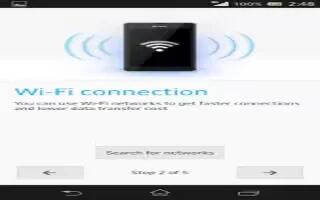

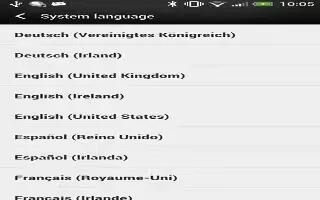






 RSS - All Posts
RSS - All Posts