How To Use Reminders – iPad Mini 2

Learn how to use reminders on your ipad Mini 2. Reminders lets you keep track of all the things you need to do.
Add a reminder
-
Tap a list, then tap a blank line.
Delete a list
-
While viewing a list, tap Edit, then tap Delete List.
Delete a reminder
-
Swipe the reminder left, then tap Delete.
-
Change the order of lists or reminders. Tap Edit, then touch list icon and move the item.
What list was that in?
-
When you enter text in the search field, reminder in all lists are searched by the reminder name. You can also use Siri to search reminders. For example say, Find the reminder about milk.
Dont bother me now
-
You can turn off Reminder notifications in Settings > Notification Center.
-
To silence them temporarily, turn on Do Not Disturb.
Scheduled reminders
-
Scheduled reminders notify you when theyre due.
See all scheduled reminders
-
Tap Scheduled to show the list of reminder that have a due date.
Dont bother me now
-
You can turn off Reminder notifications in Settings > Notification Center.
-
To silence notifications temporarily, turn on Do Not Disturb.
Location reminders
-
On iPad Wi-Fi + Cellular models, Reminder can alert you when you arrive at or leave a location.
Be reminded when you arrive at or leave a location
-
While editing a reminder, tap i, then turn on Remind me at a location. Tap Location, then choose a location from the list or enter an address. After you define a location, you can drag to change the size of the geofence on the map, which sets the approximate distance at which youre reminded. You cant save a location reminder in Outlook or Microsoft Exchange calendars.
Add common locations to your My Info card
-
When you set a location reminder, locations in the list include addresses from your My Info card in Contacts. Add your work, home, and other favorite addresses to your card for easy access in Reminders.
Reminders settings
Go to Settings > Reminders, where you can:
-
Set the tone played for notifications
-
Set a default list for new reminder
-
Sync past reminders
Keep your reminders up to date on other devices
-
Go to Settings > iCloud and turn on Reminders. To keep up to date with Reminder on OS X, turn on iCloud on your Mac too. Some other types of accounts, such as Exchange, also support Reminders. Go to Settings > Mail, Contacts, Calendars and turn on Reminder for the accounts you want to use.







 RSS - All Posts
RSS - All Posts