How To Improve Battery Life On iPad Mini

You can improve and extend on your iPad Mini battery life with some simple tips.
Reduce screen brightness
One of the things that strike me about the iPad is the screen brightness. It’s bright enough at times to need sunglasses just to look at it. Even with Auto-Brightness switched on, it’s still far too bright.
- You can do this from Settings > Brightness & Wallpaper.
Turn off 4G LTE when not in use
The second biggest drain on the iPad’s battery is the 4G LTE modem. Of course, there are times when you’re going to want this feature — unless you bought a Wi-Fi-only iPad.
- To toggle this feature tap Settings > General, and then Network use the Enable LTE switch. You can also choose to switch off 3G by using the Cellular Data switch.
Turn-off 3G on iPad, when not in use
If you’re using an iPad in remote areas probably you will be using 3G instead of 4G LTE, this will drain your battery life when connected to internet. So, just turn-off your 3G, when not in use. You can do that by tapping Settings > General > Network > Cellular Data, and then turn off Cellular data.
Turn off Wi-Fi on iPad, when not in use
If youre using an iPad with Wi-Fi; it will drain your battery life easily. So, turn off Wi-Fi if not used.
- To turn off open your Settings app, tap on the Wi-Fi tab on the left hand panel and then simply toggle your Wi-Fi connections on and off by taping on the Wi-Fi switch.
Turn on Auto-Lock on iPad
This feature will lock you iPad and put it to sleep after a specified period.
- Tap on Settings > General, and then Auto-Lock and select any of the time intervals other than Never to allow your iPad to automatically lock and go to sleep.
Disable Notifications
Even when your iPad is in sleep mode, it’s still doing stuff in the background. One of those things is that it is checking for notifications from apps such as Twitter, Facebook, and so on. The more apps that it has to process notifications for, the more battery life your iPad consumes. The easiest way to control this is to disable notifications for app that you aren’t interested in receiving notifications from.
- You can do this for all apps or for individual apps from Settings, and then select Notifications.
Disable Location Services
Here’s another background task that consumes power, especially over LTE/4G. Just as with notifications, you can disable this for all apps or for individual apps.
- Go to Settings, and then select Locations Services. Again, I don’t see a need to disable this feature completely, just for certain apps.
Disable Push email
Another background task that your iPad is doing that you have control over.
You can control this from Settings, and tap Mail, Contacts, Calendars, and then Fetch New Data and toggle Push button to the off-setting. The set Fetch to a specified period. Manually offers the best battery life as it only checks the email accounts when you run the Mail app. If you have multiple accounts then chances are that you don’t want to have your iPad polling each one on a regular basis and you can control how each are checked.
- Tap Settings, and then tap Mail, Contacts, Calendars, select Fetch New Data, and then Advanced gives you granular control over all your accounts and allows you to choose between Push, Fetch, or Manual.
Turn off the Bluetooth
- This one is quick and easy. Go to Settings > General, and then Bluetooth and turn off Bluetooth if you are not using it.
Quit apps that are not being used
Every so often it is advisable to quit iPad apps that you are not using. By default, all recently used apps will stay open in the background. Close these apps by double tapping the iPad’s physical Home button and then pressing and holding one of the app icons in the multitasking pane. Once the icons begin to wiggle, you will also see a red circle in the upper left of each icon. Press these red circles to force quit the iPad apps. Apple also recommends completely charging and subsequently draining your iPads battery at least once a month to keep the battery healthy.
Note
This article will work on all iPads using iOS 6; including iPad Mini, iPad 2, The New iPad (iPad 3), iPad 4 (iPad with Retina display).
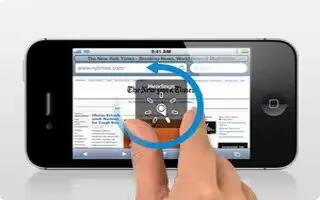
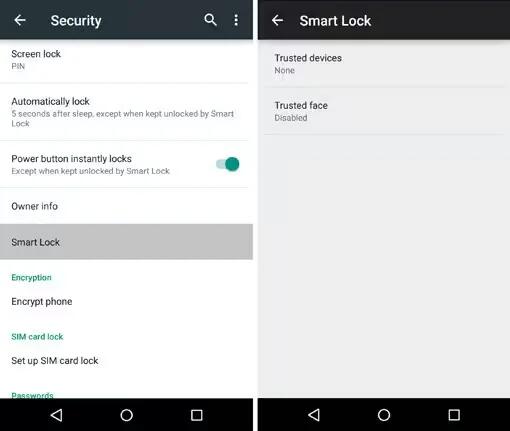







 RSS - All Posts
RSS - All Posts