Tag: Huawei
-

How To Use Unlock Password – Huawei Ascend G6
Learn how to use unlock password on your Huawei Ascend G6. Follow the onscreen instructions to set a screen unlock password.
-

How To Use PIN Lock – Huawei Ascend G6
Learn how to PIN lock on your Huawei Ascend G6. Follow the onscreen instructions to set a screen unlock PIN.
-

How To Use Unlock Pattern – Huawei Ascend G6
Learn how to use unlock pattern on your Huawei Ascend G6. Follow the onscreen instructions to set a screen unlock pattern.
-

How To Use Face Unlock – Huawei Ascend G6
Learn how to use face unlock on your Huawei Ascend G6. Your phone will use face unlock as the primary unlock method.
-

How To Change Ringtones – Huawei Ascend G6
Learn how to change ringtones on your Huawei Ascend G6. You can change the ringtones and set the notification tones on your device.
-

How To Create Folders – Huawei Ascend G6
Learn how to create folders on your Huawei Ascend G6. A folder must contain at least two items; otherwise, the folder will automatically disappear.
-

How To Use Home Screen – Huawei Ascend G6
Learn how to use home screen on your Huawei Ascend G6. Your home screens are where you’ll find all of your favorite widgets and applications.
-

How To Change Wallpapers – Huawei Ascend G6
Learn how to change wallpapers on your Huawei Ascend G6. On the home screen, touch and hold a blank area to display the Set home screen dialog box.
-

How To Use Themes – Huawei Ascend G6
Learn how to use theme on your Huawei Ascend G6. Your phone comes with a variety of themes.
-
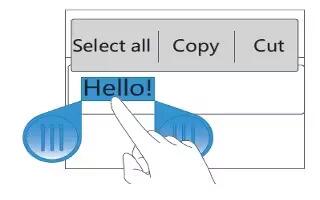
How To Edit Text – Huawei Ascend G6
Learn how to edit text on your Huawei Ascend G6. Learn how to select, cut, copy, and paste text on your phone.
-

How To Enter Text – Huawei Ascend G6
Learn how to enter text on your Huawei Ascend G6. Your phone comes with multiple text input methods. You can quickly enter text using the onscreen keyboard.
-
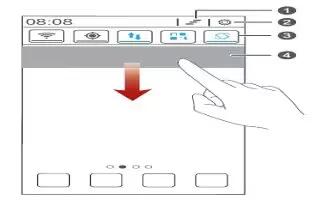
How To Use Notification Panel – Huawei Ascend G6
Learn how to use notification panel on your Huawei Ascend G6. Flick down from the status bar to open the notification panel.
-

How To Improve Battery Life – Huawei Ascend P7
Learn how to improve battery life on your Huawei Ascend P7. TheHuawei Ascend P7 comes with a built-in ‘Power saving’ option, which is the logical first port of call.
-

How To Create Folders – Huawei Ascend P7
Learn how to create folders on your Huawei Ascend P7. A folder must contain at least two items; otherwise, the folder will automatically disappear.
-

How To Use Accessibility Settings – Huawei Ascend P7
Learn how to use accessibility settings on your Huawei Ascend P7. You can turn on or off accessibility features, such as magnification gestures and large text.
-

How To Change System Language – Huawei Ascend P7
Learn how to change system language on your Huawei Ascend P7. You can change the system language on your device.
-

How To Set PIN For SIM – Huawei Ascend P7
Learn how to set PIN for SIM on your Huawei Ascend P7. A personal identification number (PIN) is delivered with your SIM card to better protect your phone data.
-

How To Use Suspend Button – Huawei Ascend P7
Learn how to use suspend button on your Huawei Ascend P7. The suspend button contains a variety of useful functions and shortcuts.