You can use the screen-recording feature to capture videos of what is happening on your device’s screen. This feature is useful, for example, when you want to create tutorials or record videos of you playing a game on your device. Recorded video clips are automatically saved in Album.
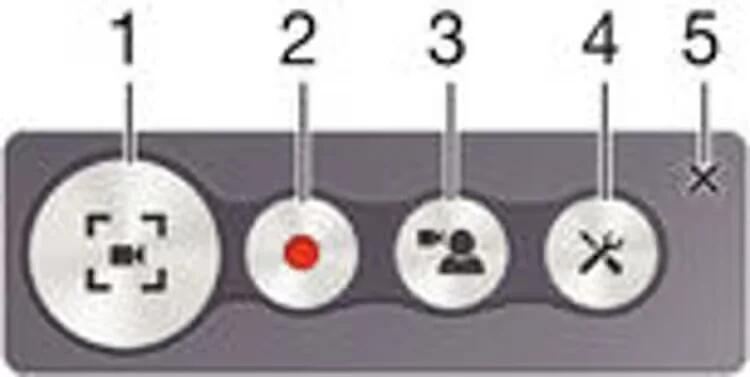
1 Minimise/Resume the record screen window 2 Record your screen 3 Record your screen when the front camera is activated 4 Access the screen recording settings 5 Close the screen recording window
To record your screen
- Press and hold down the power key until a prompt window appears.
- Tap “Record Window” Button (Button No. 1 in the image).
- After the screen recording window opens, tap “Record Screen” (Button No. 2 in the image). The record screen function starts and a timer button is displayed.
- To stop the recording, tap the timer button, and then tap “Record Screen” (Button No. 2 in the image).
To record your screen when the front camera is activated
- Press and hold down the power key until a prompt window appears.
- Tap “Record Window” Button (Button No. 1 in the image).
- When the screen recording window opens, tap “Record Screen With Front Camera” (Button No. 3 in the image). A window opens showing a viewfinder for the front camera.
- To start recording your screen and video captured by the front camera, tap “Record Screen” (Button No. 2 in the image).
- To stop recording, tap the timer button, then tap “Record Screen” (Button No. 2 in the image).
- To close the front camera viewfinder window, tap “Record Screen With Front Camera” (Button No. 3 in the image).
Note: To record a still photo using the front camera while you are recording the screen, drag “Resize Button” (Looks like crossed Arrows) in the mini viewfinder to expand the view and then tap “Pause Button”.
To view recent screen recordings
- Drag the status bar downwards, then tap to view the most recent recordings of your screen.
Note: You can also view your screen recordings in the Album application.
