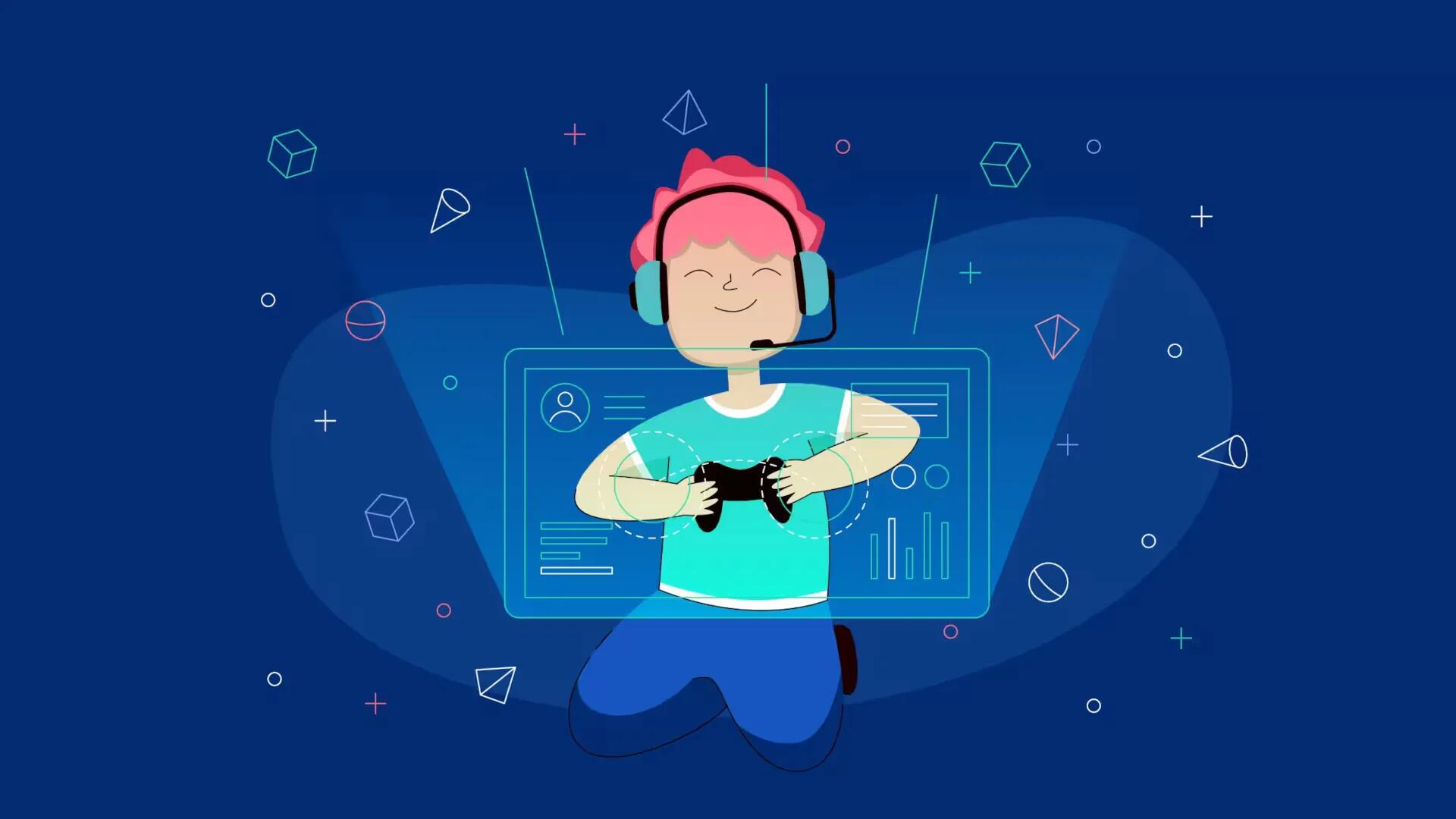Having trouble in playing Counter Strike, because you lag too much? You can increase your Fps, it will decrease your lag. Follow the simple steps below
Open up your console, with the ` key. If it isn’t enabled, go to options, and advanced, and enable it.
Type in net_graph 3.
Join a game. At the bottom of the screen it should have a bunch of running numbers. The one you should check right now is the fps. If it is below 30, you have a problem.
So, how do you fix this problem? Well, the easiest thing to do is to buy a new graphics card, but you probably don’t have an extra $60-$200 dollars to spend. So what you do now is, open up C:Program FilesSteamsteamappsyournamecounter-strike sourcecstrikecfg. Open up notepad. Copy and paste in the code below:
// _Set netcode settings_
//_adjusts hitboxes and netcode settings for optimal registration_
cl_cmdbackup 2
cl_cmdrate 101
cl_interp 0.01
cl_interpolate 1
cl_lagcomp_errorcheck 1
cl_lagcompensation 1
cl_updaterate 101
cl_smooth 1
rate 2244 increase performance_
cl_phys_props_enable 0 // _disables trash and cans etc_
cl_phys_props_max 0 // _disables trash and cans etc_
cl_ragdoll_physics_enable 0 // _disables dead animations and bodies_
cl_show_splashes 0 // _disables splashes when in water_
fps_max 101 // _caps FPS_
mat_forceaniso 0 // _disables anisotropic filtering_
mat_antialias 0 // _disables antialiasing_
mat_bloomscale 0
mat_bumpmap 0 // _disables bumpmapping_
mat_clipz 1 // _disabled non visible object rendering_
mat_fastnobump 1 // _faster bump mapping_
mat_fastspecular 1 // _fast specular lighting_
mat_mipmaptextures 1 // _texture quality decreases with distance_
mat_hdr_enabled 0 // _disables high dynamic range lighting_
mat_picmip 1 // _lower texture quality–set between 0 and 4_
mat_reducefillrate 1 // _reduces shader fill rate_
mat_specular 0 // _disables specular lighting_
mat_trilinear 0 // _disables trilinear filtering_
mat_wateroverlaysize 16 // _lowers water quality_
mat_vsync 0 // _disables vertical synchronization_
mp_decals 50 // _how many bullets etc will be shown_
muzzleflash_light 0 // _disables muzzleflash_
r_3dsky 0 // _disables 3D skybox_
r_avglight 0 // _disables average lighting_
r_cheapwaterend 1 // _worse water rendering_
r_cheapwaterstart 1 // _worse water rendering_
r_decal_cullsize 2 // _lower texture quality at distance_
r_decals 0 // _disables player sprays_
r_drawdetailprops 0 // _disables detail props_
r_drawflecks 0 // _disables bullet impacts_
r_drawmodeldecals 0 // _disables decals on models_
r_dynamic 0 // _disables dynamic lighting_
r_eyes 0 // _removes eyes from player models_
r_lightaverage 0 // _disables average lighting_
r_lightinterp 0 // _disables light interpolation_
r_lod 0 // _adjusts model quality–set between -5 and 5_
r_occlusion 0 // _disables occlusion–lowers image quality but gains FPS_
r_propsmaxdist 100 // _lower object fading distance_
r_renderoverlayfragment 0
r_rootlod 2 // _lower overall game detail level_
r_shadows 1 // _set to 0 to disable shadows (not recommended)_
r_teeth 0 // _removes teeth from player models_
r_waterforceexpensive 0 // _disables high-quality water_
rope_averagelight 0 // _disables average lighting on ropes_
rope_smooth 0 // _disables antialiasing on ropes_
rope_subdiv 0
rope_wind_dist 0 // _disables wind effects on ropes_
// _Set instruction sets_
// _note: verify processor support before enabling_
//r_3dnow 1 // _enables 3DNow! instruction set_
//r_mmx 1 // _enables MMX instruction set_
//r_sse 1 // _enables SSE instruction set_
//r_sse2 1 // _enables SSE2 instruction set_
// _Set violence settings_
// _increases blood to help you see hits better_
violence_ablood 1
violence_agibs 1
violence_hblood 1
violence_hgibs 1
// _Set HUD and xhair settings_
// _adjusts HUD and xhair for easy viewing_
cl_crosshaircolor 0 // _green crosshair_
cl_crosshairalpha 999 // _bright crosshair_
cl_crosshairusealpha 1 // _enables adjustable crosshair brightness_
cl_c4progressbar 1 // _enables C4 progress bar_
hud_centerid 1 // _centers player IDs_
net_graph 3 // _enables net_graph 3–CAL required!_
net_graphpos 2 // _adjusts netgraph position-set between 1 and 3_
// _Set various settings_
budget_show_history 0 // _disables history graph_
cl_downloadfilter “nosounds” // _disables annoying sound downloads_
jpeg_quality 100 // _high quality screenshots_
mat_monitorgamma 1.6 // _maximum ingame brightness_
sv_forcepreload 1 // _forces preload to help increase performance_
clear
echo “loaded”
into the notepad, click save as, pull down the tab and click all files, and save the name as autoexec.cfg. Save this notepad text document into the folder that you just opened. This should help increase your fps by decreasing some quality.
Using this config will only increase fps by a little bit, but if you want a big boost in fps, you should shell out some money to buy a good graphics card, and downloading a good driver that goes with it. A good one is to use a Nvidia GeForce 7500 GT graphics card, and then downloading the driver from the Nvdiva website.. After buying the card, the fps should go up from 30 to 50, or 70 to 101 fps on other maps such as scoutzknivez.
Note
- Try all possible options. Don’t give up if one tweak doesn’t work.
- Find a friend who knows someone who sells graphics cards to give you a good deal.
- In game, in the options menu, make sure all the tabs are set to *, which means recommended.
- If this still doesn’t work, ask around in game forums.
- May cause stress if it doesn’t work.