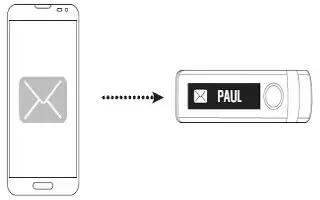Learn how to view messages on your LG Lifeband Touch. LG Lifeband Touch provides a multitude of notifications: incoming calls, text messages, personal alarm clock, goal achievement, bluetooth connection, and battery status. LG Lifeband Touch should be connected to your smartphone via Bluetooth to check Alert function.
Checking the received message (Android only)
- You can check the received message using LG Lifeband Touch. To delete displayed notification, touch the screen.


Note
- The message you have not yet checked by LG Lifeband Touch are displayed on the screen as [NEW].
- Touch the display. The latest message or phone number and reception time is displayed. To check the next message information, touch the screen again.
- To delete the new messages information, press the menu button.
- The text used in this function may be replaced with the icon depending on the device or OS.
Checking new messages
- The message you have not yet checked by LG Lifeband Touch are displayed on the screen as [NEW]. You can check the callers number and information. The number behind [NEW] decreases after checking.

Note: [NEW 9+] is displayed when you have more than 10 new messages.