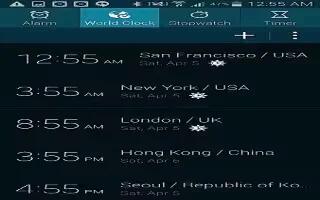Learn how to use World Clock on your Samsung Galaxy S5. World Clock allows you to view the time of day or night in other parts of the world.
World Clock displays time in hundreds of different cities, within all 24 time zones around the world.
- From the Home screen, tap Apps icon > Clock icon > World Clock. The clock for your time zone is displayed.
- Tap Add city icon to add another city to the World Clock.
- Scroll through the list of cities to find the city you want to add, or tap the Search bar and use the keypad to enter a city to search for.
- Tap the city you want to add. The clock for that city will display.
- To set Daylight Savings time, press and hold a city, then tap DST settings icon.
- Select Automatic, Turn off, or Turn on.
- If Daylight Savings Time is selected, Alarm icon will appear next to the World Clock listing.
Deleting a World Clock Entry
- From the Home screen, tap Apps icon > Clock icon > Delete.
- Tap the city clocks you wish to delete to create a checkmark.
- Tap Delete icon. Tap Select all to delete all World Clocks.